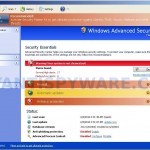 Security Master AV is not a legitimate security tool, it is a malicious program that classified as rogue antispyware because it detects false infections and displays a lot of fake security alerts in order to trick your into purchasing the software. Security Master AV from the same series of malware as early appeared My Security Engine and Security Guard. The difference between this new rogue of others very slightly. Firstly, changed the name of the program and secondly, have been partially modified the core component of the program in order to protect it from detection by the legitimate antivirus and antispyware tools. Otherwise, everything remained as before.
Security Master AV is not a legitimate security tool, it is a malicious program that classified as rogue antispyware because it detects false infections and displays a lot of fake security alerts in order to trick your into purchasing the software. Security Master AV from the same series of malware as early appeared My Security Engine and Security Guard. The difference between this new rogue of others very slightly. Firstly, changed the name of the program and secondly, have been partially modified the core component of the program in order to protect it from detection by the legitimate antivirus and antispyware tools. Otherwise, everything remained as before.
Security Master AV distributed usually through fake online malware scanners. The web scanner imitates a system scan and once finished will claim to have found trojans, viruses and malware. It will advise you to download and install an “antivirus”. This “antivirus” is a trojan, that once started, will download and install Security Master AV onto your computer.
During installation, Security Master AV first step will register itself in the Windows registry to run automatically when Windows starts, then add a few entries into HOSTS file so that when you open Google, Yahoo or Bing, you will be redirected to various misleading websites.
The same trojan that installs the rogue will also create several fake malware files, that absolute harmless, but later during the scan, Security Master AV will report them as worms, trojans and viruses. Of course, this is a scam. Like other rogue antispyware applications, the rogue want to force you to believe that your computer is infected. Important to know, Security Master AV is unable to detect or remove any infections and nor will be protect you from legitimate future threats. So you can safely ignore the false scan results.
While Security Master AV is running, it can block the Windows Task Manager and most antivirus and antispyware tools, as well as show a variety of fake security warnings and alerts. Some of the alerts:
System alert
Security Master AV has detected potentially harmful software
in your system. It is strongly recommended that you register
Security Master AV to remove all found threats immediately.
System alert
Potentially harmful programs have been detected in your
system and need to be dealt with immediately. Click here to
remove them using Security Master AV.
Warning! Identity theft attempt detected
Hidden connection IP: 128.154.26.11
Target: Microsoft Corporation keys
Warning
Warning! Virus detected
System alert
Click here to remove all potentially harmful programs found
immediately using Security Master AV.
However, like false scan results, all of these warnings and alerts are a fake and should be ignored
From the above, obviously, Security Master AV is a scam, that created with one purpose to scare your into purchasing so-called “full” version of the program. Most importantly, do not purchase it! Instead, use the removal instructions below to remove Security Master AV and any associated malware from your computer for free.
More screen shoots of Security Master AV
Symptoms in a HijackThis Log
O4 – HKCU\..\Run: [Security Master AV] “C:\Documents and Settings\All Users\Application Data\1ac31\SM115.exe” /s /d
Use the following instructions to remove Security Master AV (Uninstall instructions)
Step 1. Remove Security Master AV and any associated malware.
Download MalwareBytes Anti-malware (MBAM). Once downloaded, close all programs and windows on your computer.
Double-click on the icon on your desktop named mbam-setup.exe. This will start the installation of MalwareBytes Anti-malware onto your computer. When the installation begins, keep following the prompts in order to continue with the installation process. Do not make any changes to default settings and when the program has finished installing, make sure a checkmark is placed next to “Update Malwarebytes’ Anti-Malware” and Launch “Malwarebytes’ Anti-Malware”. Then click Finish.
MalwareBytes Anti-malware will now automatically start and you will see a message stating that you should update the program before performing a scan. If an update is found, it will download and install the latest version.
As MalwareBytes Anti-malware will automatically update itself after the install, you can press the OK button to close that box and you will now be at the main menu. You will see window similar to the one below.

Malwarebytes Anti-Malware Window
Make sure the “Perform quick scan” option is selected and then click on the Scan button to start scanning your computer for Security Master AV infection. This procedure can take some time, so please be patient.
When the scan is finished a message box will appear that it has completed scanning successfully. Click OK. Now click “Show Results”. You will see a list of infected items similar as shown below.
Note: list of infected items may be different than what is shown in the image below.
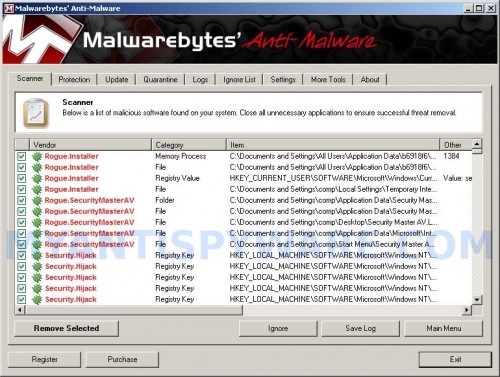
Malwarebytes Anti-malware, list of infected items
Make sure all entries have a checkmark at their far left and click “Remove Selected” button to remove Security Master AV. MalwareBytes Anti-malware will now remove all of associated Security Master AV files and registry keys and add them to the programs’ quarantine. When MalwareBytes Anti-malware has finished removing the infection, a log will open in Notepad and you may be prompted to Restart.
Step 2. Reset HOSTS file.
Please download OTM by OldTimer and save it to desktop. Run OTM, copy, then paste the following text in “Paste Instructions for Items to be Moved” textarea (under the yellow bar):
:Commands
[resethosts]
Close OTM.
Note 1: if you can not download, install, run or update Malwarebytes Anti-malware, then follow the steps: Malwarebytes won`t install, run or update – How to fix it.
Note 2: if you need help with the instructions, then post your questions in our Spyware Removal forum.
Note 3: your current antispyware and antivirus software let the infection through ? Then you may want to consider purchasing the FULL version of MalwareBytes Anti-malware to protect your computer in the future.
Security Master AV creates the following files and folders
%UserProfile%\Application Data\Security Master AV
%UserProfile%\Application Data\Security Master AV\cookies.sqlite
%UserProfile%\Desktop\Security Master AV.lnk
%UserProfile%\Start Menu\Security Master AV.lnk
%UserProfile%\Application Data\Security Master AV\Instructions.ini
%UserProfile%\Start Menu\Programs\Security Master AV.lnk
%UserProfile%\Application Data\Microsoft\Internet Explorer\Quick Launch\Security Master AV.lnk
C:\Documents and Settings\All Users\Application Data\1ac31\SM115.exe
Security Master AV creates the following registry keys and values
HKEY_CURRENT_USER\SOFTWARE\Microsoft\Windows\CurrentVersion\Run | Security Master AV
HKEY_USERS\.DEFAULT\Software\Microsoft\Internet Explorer\SearchScopes | URL = “http://findgala.com/?&uid=1002&q={searchTerms}”
HKEY_CURRENT_USER\Software\Classes\Software\Microsoft\Internet Explorer\SearchScopes | URL = “http://findgala.com/?&uid=1002&q={searchTerms}”
HKEY_CURRENT_USER\Software\Microsoft\Internet Explorer\Download | RunInvalidSignatures = “1″
HKEY_CLASSES_ROOT\Software\Microsoft\Internet Explorer\SearchScopes | URL = “http://findgala.com/?&uid=1002&q={searchTerms}”
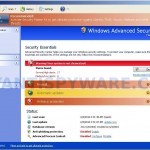

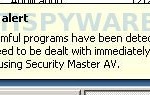
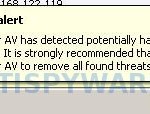
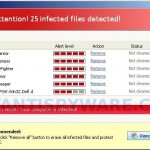













Hey Patrik. Same problem, I applied both SELECT * From FirewallProduct and SELECT * From AntiVirusProduct this time, clicked Delete Property for displayName CIM_STRING Security Master AV then closed out of the Windows Management Instrumentation Tester. I opened my Control Panel, Security Center, Security Master AV remains still. Are there other properties associated with Security Master AV that do not specifically have the name, Security Master AV, in it? Did I exit the Windows Management Instrumentation Tester incorrectly?
Looks like rubyg and I are dealing with the same issue.
Rachel, probably your PC is still infected. Open a new topic in our Spyware rempoval forum. I will check your PC.