“Application cannot be executed” is a fake warning that indicates your computer is infected with rogue antispyware program called Antispyware Soft or other malicious software. The program is a fake, it detects numerous false infections, displays various fake security alerts, popups, nag screens with one purpose to trick you into purchasing the full version of the fake antispyware program. Thus, if you see a box that stats:
Security Warning
Application cannot be executed. The file [fielename] is infected.
Do you want to activate your antivirus software now?
Screen shoot of the fake security warning below:
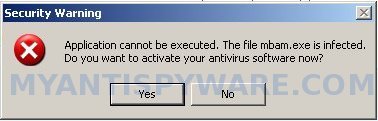
“application cannot be executed” – security warning
Do not trust the “security warning” and do not activate or purchase the malicious program. Antispyware Soft displays this fake alert in order to scare you, to make you believe that your computer is infected with dangerous virus. In reality, your computer is infected with only one malicious program – Antispyware Soft. So, ignore this message as well as all that will show you this malware.
If you find that your computer displays “Application cannot be executed” fake security message and all of your programs are blocked from running, then follow the step-by-step guide below to remove this fake warning and Antispyware Soft from your computer for free.
Use the following instructions to remove “application cannot be executed” fake security warning
Step 1.
Download HijackThis from here. Once Save dialog opens, please rename HijackThis.exe to iexplore.exe as shown below.

Save Dialog – HijackThis.exe

Save Dialog – iexplore.exe
Click Save button to save it.
Note: if you can`t download the program, then you should repair the proxy settings of Internet Explorer. Run Internet Explorer, Click Tools -> Internet Options. Select Connections Tab and click to Lan Settings button. Uncheck “Use a proxy server” box. Click OK. Click Apply. Click OK.
Doubleclick on the iexplore.exe to run HijackThis. HijackThis main menu opens. Click “Do a system scan only” button. Look for lines that looks like:
R1 – HKCU\Software\Microsoft\Windows\CurrentVersion\Internet Settings,ProxyServer = http=127.0.0.1:5555
O4 – HKLM\..\Run: [sjwerkje] C:\Documents and Settings\user\Local Settings\Application Data\esdasd\pweqwetssd.exe
O4 – HKCU\..\Run: [blweklqw] C:\Documents and Settings\user\Local Settings\Application Data\rweqwe\bdasdastssd.exe
Note: list of infected items may be different, but all of them have “sysguard.exe” or “ftav.exe” or “tssd.exe”string in a right side and “O4″ in a left side.
Place a checkmark against each of them. Once you have selected all entries, close all running programs then click once on the “fix checked” button. Close HijackThis.
Step 2.
Download MalwareBytes Anti-malware (MBAM). Close all programs and Windows on your computer.
Double Click mbam-setup.exe to install the application. When the installation begins, keep following the prompts in order to continue with the installation process. Do not make any changes to default settings and when the program has finished installing, make sure a checkmark is placed next to Update Malwarebytes’ Anti-Malware and Launch Malwarebytes’ Anti-Malware, then click Finish.
If an update is found, it will download and install the latest version.
Once the program has loaded you will see window similar to the one below.

Malwarebytes Anti-Malware Window
Select Perform Quick Scan, then click Scan, it will start scanning your computer for infection. This procedure can take some time, so please be patient.
When the scan is complete, click OK, then Show Results to view the results. You will see a list of infected items similar as shown below. Note: list of infected items may be different than what is shown in the image below.
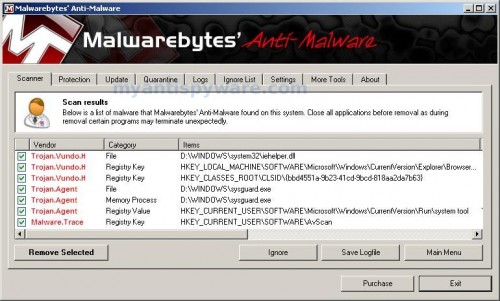
Malwarebytes Anti-malware, list of infected items
Make sure that everything is checked, and click Remove Selected for start removal process. When disinfection is completed, a log will open in Notepad and you may be prompted to Restart.
Note 1: if you can not download, install, run or update Malwarebytes Anti-malware, then follow the steps: Malwarebytes won`t install, run or update – How to fix it.
Note 2: if you need help with the instructions, then post your questions in our Spyware Removal forum.
Note 3: your current antispyware and antivirus software let the infection through ? Then you may want to consider purchasing the FULL version of MalwareBytes Anti-malware to protect your computer in the future.












THANK YOU SO MUCH!!! This was killin me!
Thanks! this stupid malware kept me awake till 3am last night…
How am I supposed to know if it’s all gone?
konkon, you can scan your computer with an online scanner.
This helps a lot. thanks for the step by step instructions.
I have just followed your guide, the first stage did’nt work however downloading DR web cure it. Renaming and running worked a treat.
I can only assume there are variants. Thanks for the guide and keep up the good work.
Thank you very much indeed for the above solution!
Except for IE, that malicious software blocked all the programs from running – even task manager, process manager and msconfig. If it was not for renaming HijackThis.exe into iexplorer.exe, it’d block the program as well.
In step 1, however, when I did a system scan with HijackThis, there were no lines with strings like sysguard.exe, ftav.exe nor tssd.exe – so I just selected the “suspicious” entries and that worked a treat for me.
I’m extremely grateful for the instructions!
Hey im having a bit of trouble with step 1 similar to what Gocha had. I’ve got some lines with O4 beside them but none with sysguard.exe, ftav.exe or tssd.exe. So which ones should i select im not sure what ones are “suspicious” ? Many Thanks
Andreas, ask for help in our Spyware removal forum.