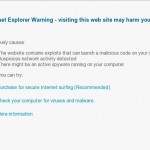 Antivirfox.com is a misleading site that created to promote and distribute a program called Antivir Solution Pro. The program is a malware that classified as rogue antispyware tool because it reports a lot of fake infections and displays numerous nag screens, fake security warning and popups with one purpose to trick you into buying the software.
Antivirfox.com is a misleading site that created to promote and distribute a program called Antivir Solution Pro. The program is a malware that classified as rogue antispyware tool because it reports a lot of fake infections and displays numerous nag screens, fake security warning and popups with one purpose to trick you into buying the software.
Antivir Solution Pro is promoted and installed through the use of trojans. Once started, it will configure your browser (Internet Explorer, Firefox, etc) by changing its proxy settings in such a way that it can redirect you from sites that you want to visit to the antivirfox.com. Thus, when you open any site, instead it will display a page, which reported that a visit to this site is dangerous, because it contains malicious exploits that can launch a virus on your computer. This warning is nothing but a fake, so you can safely ignore it.
Obviously, you can not trust neither the antivirfox.com website nor its affiliate Antivir Solution Pro. Both created with one purpose, to scare your into purchasing so-called “full” version of the program. Most importantly, do not purchase it! Do not waste your time and money and in any case do not buy anything from this misleading web site! Use the removal guide or following instructions to remove antivirfox.com hijacker and its related malware from your computer for free.
Automatic removal instructions for antivirfox.com browser hijacker
1. Reboot your computer in Safe mode with networking.
Restart your computer.
After hearing your computer beep once during startup, start pressing the F8 key on your keyboard. On a computer that is configured for booting to multiple operating systems, you can press the F8 key when the Boot Menu appears.
Instead of Windows loading as normal, Windows Advanced Options menu appears similar to the one below.

Windows Advanced Options menu
When the Windows Advanced Options menu appears, select Safe mode with networking and then press ENTER.
2. Reset Internet Explorer Proxy options.
Run Internet Explorer, Click Tools -> Internet Options as as shown in the screen below.

Internet Explorer – Tools menu
You will see window similar to the one below.

Internet Explorer – Internet options
Select Connections Tab and click to Lan Settings button. You will see an image similar as shown below.

Internet Explorer – Lan settings
Uncheck “Use a proxy server” box. Click OK to close Lan Settings and Click OK to close Internet Explorer settings.
3. Remove antivirfox.com hijacker associated malware.
Download MalwareBytes Anti-malware (MBAM). Close all programs and Windows on your computer.
Double Click mbam-setup.exe to install the application. When the installation begins, keep following the prompts in order to continue with the installation process. Do not make any changes to default settings and when the program has finished installing, make sure a checkmark is placed next to Update Malwarebytes’ Anti-Malware and Launch Malwarebytes’ Anti-Malware, then click Finish.
If an update is found, it will download and install the latest version.
Once the program has loaded you will see window similar to the one below.

Malwarebytes Anti-Malware Window
Select Perform Quick Scan, then click Scan, it will start scanning your computer. This procedure can take some time, so please be patient.
When the scan is complete, click OK, then Show Results to view the results. You will see a list of infected items similar as shown below. Note: list of infected items may be different than what is shown in the image below.

Malwarebytes Anti-malware, list of infected items
Make sure that everything is checked, and click Remove Selected for start removal process. When disinfection is completed, a log will open in Notepad and you may be prompted to Restart.
Note 1: if you can not download, install, run or update Malwarebytes Anti-malware, then follow the steps: Malwarebytes won`t install, run or update – How to fix it.
Note 2: if you need help with the instructions, then post your questions in our Spyware Removal forum.
Note 3: your current antispyware and antivirus software let the infection through ? Then you may want to consider purchasing the FULL version of MalwareBytes Anti-malware to protect your computer in the future.













I recently was infected with the JS/Renos trojan and Malwarebytes did not remove it.I like Malwarebytes, I use the free version as a backup antivirus scanner since the free version is not a live version. The Vista machine that is infected has it bad. I am running in safe mode now and my Microsoft Security Essentials claims to have removed it. This is my second go around with it though. I have been searching the internet high and low and cannot find any answers on it. I see guesses or suggestions, which I am trying, but does any one know how to remove it short of a reinstall?
Troy, start a new topic in our Spyware removal forum. I will help you.
I love this site and these instruction always work, but this is the second time that they only remove the scareware on unaffected accounts, such as the administrator. The administrator account is cleaned in safe mode, but the user that has the problem still gets browser redirects.
Something missing here?
malwarebytes is nice but did not work for me either. i am in safe mode right now about to erase my computer and re-install all again !
dissention, you have tried to scan your computer with Malwarebytes under user account ?
mauro, start a new topic in our Spyware removal forum. I will help you to remove this malware manually.
Patrick- You are correct you also have to perform the scan under user account, then it is completely removed. Microsoft Security Essentials also removes the trace elements
Thank you for being there to help me remove av-fox. Now, what can we do to destroy them from existence???
Thanks again,
JS