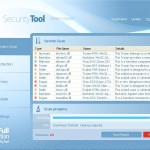 System Tool or SystemTool is a fake security program which is a clone of Security Tool. The program is classified as a rogue antispyware tool because detects numerous false infections and displays a lot of fake security alerts in order to scare you into thinking your computer in danger. It hopes that you will then purchase its full version. But you should know, System Tool is unable to detect or remove any viruses, trojans, worms nor will be protect you from legitimate future security threats. Thus, you need to remove this malware from your computer as soon as possible.
System Tool or SystemTool is a fake security program which is a clone of Security Tool. The program is classified as a rogue antispyware tool because detects numerous false infections and displays a lot of fake security alerts in order to scare you into thinking your computer in danger. It hopes that you will then purchase its full version. But you should know, System Tool is unable to detect or remove any viruses, trojans, worms nor will be protect you from legitimate future security threats. Thus, you need to remove this malware from your computer as soon as possible.
SystemTool is distributed through the use of malware that pretends to be flash updates, or even video codecs required to watch an online movie. Once started, it will configure itself to run automatically when Windows starts. Next, the rogue will perform a system scan and report numerous infections to make you think that your computer is infected with trojans, spyware and other malware. Then it will prompt you to pay for a full version of System Tool to remove these threats. Of course, all of these infections are fake and don’t actually exist on your computer. So you can safely ignore them.
While SystemTool is running, it blocks the ability to run any programs, including legitimate antivirus and antispyware applications. The following warning will be shown when you try to run any program:
Application cannot be executed. The file {file name} is infected.
Please activate your antivirus software.
More over, System Tool will display a lot of false security alerts and nag screens. Some of the alerts:
System Tool Warning
Intercepting program that may compromise your privacy and
harm your system have been detected on your PC.
Click here to remove them immediately with System Tool
System Tool
WARNING 23 infections found!!!
System Tool Warning
Some critical system files of your computer were modified by
malicious program. It may cause system instability and data
loss.
SystemTool will also replace your current Windows background with a fake security warning that states:
Warning!
Your’re in Danger!
Your Computer is infected with Spyware!
Of course, all of these warnings and alerts are a fake and like scan false results should be ignored!
If your computer is infected with SystemTool, then most importantly, do not purchase it! Uninstall the rogue from your PC as soon as possible. Use the removal guide below to remove System Tool and any associated malware from the system for free.
Symptoms in a HijackThis Log
O4 – HKCU\..\RunOnce: [{RANDOM}] C:\Documents and Settings\All Users\Application Data\{RANDOM}\{RANDOM}.exe
Automatic removal instructions for System Tool
Step 1. Reboot your computer in Safe mode with networking
Restart your computer.
After hearing your computer beep once during startup, start pressing the F8 key on your keyboard. On a computer that is configured for booting to multiple operating systems, you can press the F8 key when the Boot Menu appears.
Instead of Windows loading as normal, Windows Advanced Options menu appears similar to the one below.

Windows Advanced Options menu
When the Windows Advanced Options menu appears, select Safe mode with networking and then press ENTER.
Step 2. Remove SystemTool and any associated malware
Download MalwareBytes Anti-malware (MBAM). Close all programs and Windows on your computer.
Double Click mbam-setup.exe to install the application. When the installation begins, keep following the prompts in order to continue with the installation process. Do not make any changes to default settings and when the program has finished installing, make sure a checkmark is placed next to Update Malwarebytes’ Anti-Malware and Launch Malwarebytes’ Anti-Malware, then click Finish.
If an update is found, it will download and install the latest version.
Once the program has loaded you will see window similar to the one below.

Malwarebytes Anti-Malware Window
Select Perform Quick Scan, then click Scan, it will start scanning your computer for System Tool infection. This procedure can take some time, so please be patient.
When the scan is complete, click OK, then Show Results to view the results. You will see a list of infected items similar as shown below. Note: list of infected items may be different than what is shown in the image below.
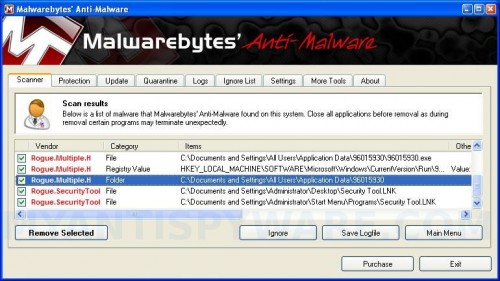
Malwarebytes Anti-malware, list of infected items
Make sure all entries have a checkmark at their far left and click “Remove Selected” button to remove System Tool. MalwareBytes Anti-malware will now remove all of associated SystemTool files and registry keys and add them to the programs’ quarantine. When MalwareBytes Anti-malware has finished removing the infection, a log will open in Notepad and you may be prompted to Restart.
Step 3. Reset HOSTS file
System Tool will change the Windows system HOSTS file so you need reset this file with the default version for your operating system.
Please download OTM by OldTimer from here and save it to desktop. Run OTM, copy, then paste the following text in “Paste Instructions for Items to be Moved” textarea (under the yellow bar):
:Commands
[resethosts]
Click the red Moveit! button. Close OTM.
SystemTool removal notes
Note 1: if you can not download, install, run or update Malwarebytes Anti-malware, then follow the steps: Malwarebytes won`t install, run or update – How to fix it.
Note 2: if you need help with the instructions, then post your questions in our Spyware Removal forum.
Note 3: your current antispyware and antivirus software let the infection through ? Then you may want to consider purchasing the FULL version of MalwareBytes Anti-malware to protect your computer in the future.
System Tool creates the following files and folders
C:\Documents and Settings\All Users\Application Data\{RANDOM}
C:\Documents and Settings\All Users\Application Data\{RANDOM}\{RANDOM}.exe.
SystemTool creates the following registry keys and values
HKEY_CURRENT_USER\SOFTWARE\Microsoft\Windows\CurrentVersion\RunOnce\{RANDOM}













Oops, never mind my comment about safe mode! I forgot that YOUR site was where I found those instructions. Told you O was a dummy!
I downloaded mbam to the desktop and then tried to run it and came back with…Users\Owner\Desktop\mbam-setup.exe is not a valid Win32 application.
Sorry I don’t know much about computer. This is all a different lanugage to me.
Thank you so much, your guide really save my day. Good job and keep continue to give joy to people by sharing your knowledge. Bravo!!!!!
Hello, can you help solving a new problem?
after removing system tool, installing Java uptade used otm and checked for the new string in register, i tried to open a browser and it won’t load a page…is there any connection?
Thanks in advance
Everything worked great — THANKS SO MUCH!!! — but now I get the following error message when I try to launch/turn on System Restore.
“System Restore has been turned off by group policy. To turn on System REstore, contact your domain Administrator.”
I get this in Safe mode and reg mode in Admin & MyName logins. Can’t seem to turn on System Restore much less do a system restore. I think this is some legacy of the rogue.
Can anybody help with this? (much gratitude)
Thanks so much for this. I tried so many different things to remove this but nothing worked until now. Thanks for making the steps so easy to understand for computer dummies like me.
thank you for the free down load. It took care of the System Tool spyware problem.
Butch
I was literally in tears. Thank you so much. I used the microsoft fixit to complete the last step because I couldn’t get that part to take, but the rest worked like a charm.
thank you very much. I hope that it doesnt happen again.
Thanks, I tried 2 fix dis 4 almost 12 hrs then I tried wats n ur site. Omg its gone! Tnx super u r a genius! God bles!
what happens if you do not do Step 3 (reseting the host)?
Can you please help me on how i can remove system tool on my computer. Its so frustrating.Please help!!!
Alex, the rogue may add few entries into the HOSTS file so that when you open Google, Yahoo or Bing, you will be redirected to various misleading websites. To fix it, you need to complete the step 3.
glory ncube , if the instructions above does not help you, then ask for help in our Spyware removal forum.
anyone that can help. I just followed the instructions above and it appeared to work. However when I restarted my computer the same System tool screens popped back up. I repeated the process and the same thing happens. Possibly it is reinstalling itself? Please help
this worked perfectly and was so easy to follow. .. thank you so much
Dan, looks like your computer is infected with a trojan that reinstalls the rogue. Try update Malwarebytes and perform a fresh scan, if it does not help, then ask for help in our Spyware removal forum.
Thaaaank Youuuuuuuu, It works
I am at a total loss. i have tried everything that has been shown on this link as well as others and this pice of **** program is still infecting my computer. I need help…please!!!
davidp, ask for help in our Spyware removal forum.