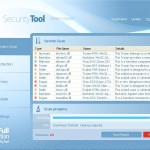 System Tool or SystemTool is a fake security program which is a clone of Security Tool. The program is classified as a rogue antispyware tool because detects numerous false infections and displays a lot of fake security alerts in order to scare you into thinking your computer in danger. It hopes that you will then purchase its full version. But you should know, System Tool is unable to detect or remove any viruses, trojans, worms nor will be protect you from legitimate future security threats. Thus, you need to remove this malware from your computer as soon as possible.
System Tool or SystemTool is a fake security program which is a clone of Security Tool. The program is classified as a rogue antispyware tool because detects numerous false infections and displays a lot of fake security alerts in order to scare you into thinking your computer in danger. It hopes that you will then purchase its full version. But you should know, System Tool is unable to detect or remove any viruses, trojans, worms nor will be protect you from legitimate future security threats. Thus, you need to remove this malware from your computer as soon as possible.
SystemTool is distributed through the use of malware that pretends to be flash updates, or even video codecs required to watch an online movie. Once started, it will configure itself to run automatically when Windows starts. Next, the rogue will perform a system scan and report numerous infections to make you think that your computer is infected with trojans, spyware and other malware. Then it will prompt you to pay for a full version of System Tool to remove these threats. Of course, all of these infections are fake and don’t actually exist on your computer. So you can safely ignore them.
While SystemTool is running, it blocks the ability to run any programs, including legitimate antivirus and antispyware applications. The following warning will be shown when you try to run any program:
Application cannot be executed. The file {file name} is infected.
Please activate your antivirus software.
More over, System Tool will display a lot of false security alerts and nag screens. Some of the alerts:
System Tool Warning
Intercepting program that may compromise your privacy and
harm your system have been detected on your PC.
Click here to remove them immediately with System Tool
System Tool
WARNING 23 infections found!!!
System Tool Warning
Some critical system files of your computer were modified by
malicious program. It may cause system instability and data
loss.
SystemTool will also replace your current Windows background with a fake security warning that states:
Warning!
Your’re in Danger!
Your Computer is infected with Spyware!
Of course, all of these warnings and alerts are a fake and like scan false results should be ignored!
If your computer is infected with SystemTool, then most importantly, do not purchase it! Uninstall the rogue from your PC as soon as possible. Use the removal guide below to remove System Tool and any associated malware from the system for free.
Symptoms in a HijackThis Log
O4 – HKCU\..\RunOnce: [{RANDOM}] C:\Documents and Settings\All Users\Application Data\{RANDOM}\{RANDOM}.exe
Automatic removal instructions for System Tool
Step 1. Reboot your computer in Safe mode with networking
Restart your computer.
After hearing your computer beep once during startup, start pressing the F8 key on your keyboard. On a computer that is configured for booting to multiple operating systems, you can press the F8 key when the Boot Menu appears.
Instead of Windows loading as normal, Windows Advanced Options menu appears similar to the one below.

Windows Advanced Options menu
When the Windows Advanced Options menu appears, select Safe mode with networking and then press ENTER.
Step 2. Remove SystemTool and any associated malware
Download MalwareBytes Anti-malware (MBAM). Close all programs and Windows on your computer.
Double Click mbam-setup.exe to install the application. When the installation begins, keep following the prompts in order to continue with the installation process. Do not make any changes to default settings and when the program has finished installing, make sure a checkmark is placed next to Update Malwarebytes’ Anti-Malware and Launch Malwarebytes’ Anti-Malware, then click Finish.
If an update is found, it will download and install the latest version.
Once the program has loaded you will see window similar to the one below.

Malwarebytes Anti-Malware Window
Select Perform Quick Scan, then click Scan, it will start scanning your computer for System Tool infection. This procedure can take some time, so please be patient.
When the scan is complete, click OK, then Show Results to view the results. You will see a list of infected items similar as shown below. Note: list of infected items may be different than what is shown in the image below.
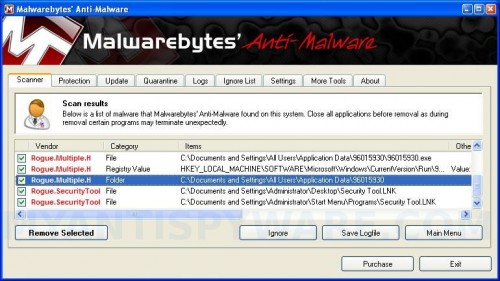
Malwarebytes Anti-malware, list of infected items
Make sure all entries have a checkmark at their far left and click “Remove Selected” button to remove System Tool. MalwareBytes Anti-malware will now remove all of associated SystemTool files and registry keys and add them to the programs’ quarantine. When MalwareBytes Anti-malware has finished removing the infection, a log will open in Notepad and you may be prompted to Restart.
Step 3. Reset HOSTS file
System Tool will change the Windows system HOSTS file so you need reset this file with the default version for your operating system.
Please download OTM by OldTimer from here and save it to desktop. Run OTM, copy, then paste the following text in “Paste Instructions for Items to be Moved” textarea (under the yellow bar):
:Commands
[resethosts]
Click the red Moveit! button. Close OTM.
SystemTool removal notes
Note 1: if you can not download, install, run or update Malwarebytes Anti-malware, then follow the steps: Malwarebytes won`t install, run or update – How to fix it.
Note 2: if you need help with the instructions, then post your questions in our Spyware Removal forum.
Note 3: your current antispyware and antivirus software let the infection through ? Then you may want to consider purchasing the FULL version of MalwareBytes Anti-malware to protect your computer in the future.
System Tool creates the following files and folders
C:\Documents and Settings\All Users\Application Data\{RANDOM}
C:\Documents and Settings\All Users\Application Data\{RANDOM}\{RANDOM}.exe.
SystemTool creates the following registry keys and values
HKEY_CURRENT_USER\SOFTWARE\Microsoft\Windows\CurrentVersion\RunOnce\{RANDOM}













Awesome!
This guide saved my laptop!
Thnx a lot!!
Malwarebytes and Ad-aware wouldn’t remove it…. it would reappear once rebooted.
HiJackThis WAS able to find and remove it!
It was located in the C/ProgramData folder.
I’m using Windows Vista….
Thanks for the help!
thank you very much…. big help for me.. thanx a lot…i was relieved of loose.. thnx..
It helped me remove system tool!It worked!Thank you so much!
thanx so much in your directions u might want to state change hosts before restarting—a blessing thannks again
All these infomation worked like Magic! Thxs sooooo much!!! (: You just saved my COmputer!!! 😛 x
Patrick!!! you saved my life!!!
thank you so much.. now I can use my laptop without any worry
thx for helping..
Thank you so MUCH!!
I didnt do OTM because i dont understand it
our pc was infected with System tool last night.. i saw these steps to remove that freakin virus and have it printed.. ive tried it several times, used \Safe Mode\, run Rkill, install MBAM, run Malware, deleted those infections and after i restarted the PC, system tool is still there..i could not open any program and even our internet connection was disabled..need help please..
thank you thank you! i tried and tried before thinking maybe i should google the problem.. i should of done that first!!!
Thank you so much! This completely got rid of the virus!
THANK YOU SOOOOOOOOOOOOOOOOOOOOOOOOOO MUCH!
Thank you for this! Very quick fix – appears to be totally gone.
you legend nothing more to say
Jiezel, ask for help in our Spyware removal forum.
Many Many thanks for the clear instructions and software to fix this problem.
Ditto just about everything said above, thank you so very much
works for me. Thanks
hey i cant download i cant open anything and i cant boot up in safe help i have windows 7
For those of you who get boot disk option pressing F8 need to press F12. Had the same issue. Huge thanks for the fix, works wonderful.
Unbelievable. Worked in 10 mins. Annoying virus… thanks so much.
Thank You so much!
That retarded system tool is off my computer.
PHEW!!! It took me a few times to get the order right, but I finally did it, I had to use OTM while rebooting and get it off before that stupid virus kicked in, ty, semper fi!!
Ron, try the the instructions that i have posted above (answer to broigel and Jason).
Hi,
In order for me to completely remove system tool 2011, I had to rund Malwarebyte’s three (3) times. So if you still have problems after a scan and reboot, simply run the scanner once or twice more times. (Depending on if the program reveals other infected files.)
The third time I ran the scanner, I didn’t get any infected files warning, and upon reboot, the machine was fixed.
Note: On Windows 7 you might still experience that the background image is that of System Tool. This is a static picture that will not be automatically removed. Simply right click the desktop and set your own/default background image.
Hope this helps.
untz
thank you thank you thank you !!! , you saved my information with this advice.
I owe you a beer 😀
Thanks! That worked like a charm! 🙂
Hi, someone PLEASE help. System Tool anti virus installed on my pc, i looked around forums that said start up in safe mode. The virus now prevents my computer from starting up at all, and i cannot boot in safe mode, safe mode with networking, or with command prompt. It’s an absolute nightmare. I have files i cannot lose on the computer so rally could do with getting this sorted. Thanks, Ben
Thank you so much for everything! God will truely bless you.