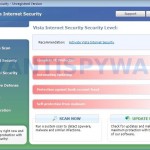 Vz.exe is the main executable file of each program of the following list: XP Antispyware 2011, Vista Antispyware 2011, Win 7 Antispyware 2011, XP Security 2011, Vista Security 2011, Win 7 Security 2011, XP Internet Security 2011, Vista Internet Security 2011, Win 7 Internet Security 2011, XP Antimalware 2011, Vista Antimalware 2011, Win 7 Antimalware 2011, XP Guard Vista Guard, Win 7 Guard. All of these programs are rogue antispyware, that uses misleading methods such false scan results and fake security warnings in order to trick you into purchasing their full version.
Vz.exe is the main executable file of each program of the following list: XP Antispyware 2011, Vista Antispyware 2011, Win 7 Antispyware 2011, XP Security 2011, Vista Security 2011, Win 7 Security 2011, XP Internet Security 2011, Vista Internet Security 2011, Win 7 Internet Security 2011, XP Antimalware 2011, Vista Antimalware 2011, Win 7 Antimalware 2011, XP Guard Vista Guard, Win 7 Guard. All of these programs are rogue antispyware, that uses misleading methods such false scan results and fake security warnings in order to trick you into purchasing their full version.
Vz.exe is installed onto your computer without your permission and knowledge with the help of trojans. Once the trojan is started, it will install vz.exe and configure it to run automatically when you start an application (files with “exe” extension). This malware also uses this method of running to block the ability to run any programs, including legitimate antivirus and antispyware applications.
When vz.exe is started, it will imitate a system scan. Once finished, this malware will state that your computer is infected with trojans, adware or malware and that you should purchase the full version of the program to remove these infections. Important to know, the malicious program is unable to detect any infections, as will not protect you from possible infection in the future. So, do not trust the scan results, simply ignore them.
While vz.exe is running, it will flood your computer with nag screens, fake security alerts and notifications from your Windows taskbar. A few examples:
Tracking software found!
Your PC activity is being monitored. Possible spyware
infection. Your data security may be compromised. Sensitive
data can be stolen. Prevent damage now by completing a
security scan.
Stealth intrusion!
Infection detected in the background. Your computer is now
attacked by spyware and rogue software. Eliminate the
infection safety, perform a security scan and deletion now.
However, all of these alerts, warnings and notifications are fake and like false scan results supposed to scare you into purchasing so-called “full” version of the malicious program. You should ignore all of them!
As you can see vz.exe is very dangerous and can lead to a complete paralysis of your computer. Need as quickly as possible to check your computer and remove all found components of this malware. Use the removal guide below to remove vz.exe and any associated malware from your computer for free.
Use the following instructions to remove vz.exe
Step 1. Fix “.exe” file associations.
Method 1
Windows Vista/7
Click Start. Type in Search field command and press Enter.
Windows XP/2000
Click Start, Run. Type in Open field command and press Enter.
It will open the command prompt. Type into it notepad and press Enter. It will open Notepad. Copy all the text below into Notepad.
Windows Registry Editor Version 5.00
[-HKEY_CURRENT_USER\Software\Classes\.exe]
[-HKEY_CURRENT_USER\Software\Classes\pezfile]
[-HKEY_CLASSES_ROOT\.exe\shell\open\command]
[HKEY_CLASSES_ROOT\exefile\shell\open\command]
@="\"%1\" %*"
[HKEY_CLASSES_ROOT\.exe]
@="exefile"
"Content Type"="application/x-msdownload"
Save this as fix.reg to your Desktop (remember to select Save as file type: All files in Notepad.)
Double Click fix.reg and click YES for confirm.
Reboot your computer.
Method 2
Windows Vista/7
Click Start. Type in Search field command and press Enter.
Windows XP/2000
Click Start, Run. Type in Open field command and press Enter.
It will open the command prompt. Type into it notepad and press Enter. It will open Notepad. Copy all the text below into Notepad.
[Version]
Signature="$Chicago$"
Provider=www.myantispyware.com
[DefaultInstall]
DelReg=regsec
AddReg=regsec1
[regsec]
HKCU, Software\Classes\.exe
HKCU, Software\Classes\pezfile
HKCR, .exe\shell\open\command
[regsec1]
HKCR, exefile\shell\open\command,,,"""%1"" %*"
HKCR, .exe,,,"exefile"
HKCR, .exe,"Content Type",,"application/x-msdownload"
Save this as fix.inf to your Desktop (remember to select Save as file type: All files in Notepad.)
Right click to fix.inf and select Install. Reboot your computer.
Note: if Vista returns error message “Installation failed”, then you need disable UAC control. Click Start, Control Panel, User accounting, Click “Turn User Account Control on or off”. Uncheck “Use User Account Control (UAC)” and click OK. Now try install fix.inf once again.
Step 2. Remove vz.exe associated malware.
Download MalwareBytes Anti-malware (MBAM). Once downloaded, close all programs and windows on your computer.
Double-click on the icon on your desktop named mbam-setup.exe. This will start the installation of MalwareBytes Anti-malware onto your computer. When the installation begins, keep following the prompts in order to continue with the installation process. Do not make any changes to default settings and when the program has finished installing, make sure a checkmark is placed next to “Update Malwarebytes’ Anti-Malware” and Launch “Malwarebytes’ Anti-Malware”. Then click Finish.
MalwareBytes Anti-malware will now automatically start and you will see a message stating that you should update the program before performing a scan. If an update is found, it will download and install the latest version.
As MalwareBytes Anti-malware will automatically update itself after the install, you can press the OK button to close that box and you will now be at the main menu. You will see window similar to the one below.

Malwarebytes Anti-Malware Window
Make sure the “Perform quick scan” option is selected and then click on the Scan button to start scanning your computer for vz.exe infection. This procedure can take some time, so please be patient.
When the scan is finished a message box will appear that it has completed scanning successfully. Click OK. Now click “Show Results”. You will see a list of infected items similar as shown below.
Note: list of infected items may be different than what is shown in the image below.
Make sure all entries have a checkmark at their far left and click “Remove Selected” button to remove vz.exe. MalwareBytes Anti-malware will now remove all of associated vz.exe files and registry keys and add them to the programs’ quarantine. When MalwareBytes Anti-malware has finished removing the infection, a log will open in Notepad and you may be prompted to Restart.
Vz.exe removal notes
Note 1: if you can not download, install, run or update Malwarebytes Anti-malware, then follow the steps: Malwarebytes won`t install, run or update – How to fix it.
Note 2: if you need help with the instructions, then post your questions in our Spyware Removal forum.
Note 3: your current antispyware and antivirus software let the infection through ? Then you may want to consider purchasing the FULL version of MalwareBytes Anti-malware to protect your computer in the future.
Vz.exe malware creates the following files and folders
%AppData%\vz.exe
%AppData%\{RANDOM}
Vz.exe malware creates the following registry keys and values
HKEY_CURRENT_USER\Software\Classes\.exe
HKEY_CURRENT_USER\Software\Classes\.exe\DefaultIcon
HKEY_CURRENT_USER\Software\Classes\.exe\shell
HKEY_CURRENT_USER\Software\Classes\.exe\shell\open
HKEY_CURRENT_USER\Software\Classes\.exe\shell\open\command
HKEY_CURRENT_USER\Software\Classes\.exe\shell\runas
HKEY_CURRENT_USER\Software\Classes\.exe\shell\runas\command
HKEY_CURRENT_USER\Software\Classes\.exe\shell\start
HKEY_CURRENT_USER\Software\Classes\.exe\shell\start\command
HKEY_CURRENT_USER\Software\Classes\pezfile
HKEY_CURRENT_USER\Software\Classes\pezfile\DefaultIcon
HKEY_CURRENT_USER\Software\Classes\pezfile\shell
HKEY_CURRENT_USER\Software\Classes\pezfile\shell\open
HKEY_CURRENT_USER\Software\Classes\pezfile\shell\open\command
HKEY_CURRENT_USER\Software\Classes\pezfile\shell\runas
HKEY_CURRENT_USER\Software\Classes\pezfile\shell\runas\command
HKEY_CURRENT_USER\Software\Classes\pezfile\shell\start
HKEY_CURRENT_USER\Software\Classes\pezfile\shell\start\command
HKEY_CURRENT_USER\Software\Classes\.exe\shell\open\command | @ = “”%AppData%\vz.exe” /START “%1″ %*”
HKEY_CURRENT_USER\Software\Classes\.exe\shell\open\command | IsolatedCommand = “”%1″ %*”
HKEY_CURRENT_USER\Software\Classes\.exe | @ = “pezfile”
HKEY_CURRENT_USER\Software\Classes\.exe | Content Type = “application/x-msdownload”
HKEY_CURRENT_USER\Software\Classes\pezfile\shell\open\command | @ = “”%AppData%\vz.exe” /START “%1″ %*”
HKEY_CURRENT_USER\Software\Classes\pezfile\shell\open\command | IsolatedCommand = “”%1″ %*”
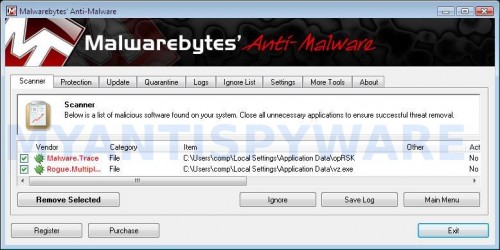











Thank you, thank you, thank you! This was really helpful. I somehow got this virus on my pc recently, and I decided to run spybot which seemed to get rid of the virus. I soon came across this site and page and decided to try method 1 and it worked perfectly.Barely took 5 minutes to get rid of the virus. 😀
Thank you!!! I’ve used method 2 and it worked.
I used method 1 and it worked. But it simply blocks windows from running that malicious program. It doesn’t completely delete the .exe file. But thanks a ton anyways.
It took us a lot of hours before we even found this website. It worked after 1st try! Stupid program is GONE!!!!!
Thank you!!!!!!
method 2 worked for me! thank goodness i was loosing my mind with this thing. Lots of hours to find it but so glad i did!
Thank you solution worked – what a horrible virus – not had any virus problems to speak of for years and fortunately had ipod touch to access internet as virus also disabled Firefox & IE. Nightmare trying to tupe in the code though with ‘senior’ eyesight!
Virus protection and firewalls were all up-to-date (including Malwarebytes! – free edition) think it came in when husband clicked on an image (non-dodgy) to insert in a powerpoint.
Some nasty people out there! But fortuneatly some goodies too – thanks
THANKS!!
In process of reboot now. Seems to have worked fine. Thanks a million!
Thank you very much for publishing this info. The process you described worked very well and was very easy also. Keep up the good (and very much needed) work.
Hello, I fallowed step 1. The program is no longer hassling me, but now everything in the directX folder is missing and I cannot run games! I’ve tried downloading updates and other directX stuff from the offical site and it doesn’t do anything! Please help I don’t know how to get it back I’ve been trying for days! NEED TO PLAY WoW >.< AHHH! PLEASE HELP THANK YOU!!!!
I can’t remove it this way. When I type command into the search field, it asks me to choose a program to open it with!@!!!!!!!! Help!!!
Steph, try re-install video drivers.
JTR, use another computer to create the fix.reg or fix.inf. Next move it to your PC using flash disk drive or cd disk. Run/install it.
I had the same problem as JTR. Created the fix on a friend’s laptop using method 1 and saved to a USB–It was fixed in less than two minutes! THANK YOU SO MUCH!
Method 2 worked really well. Thank you very much indeed.