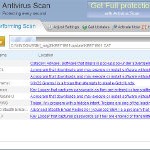 Antivirus .NET is a fake security program that blocks Windows legitimate applications, hijacks Internet Explorer, displays false information that your computer is infected with viruses, trojans and malware.The software pretends to be a legitimate antivirus but, in reality, it is a totally scam. Antivirus.NET is a malicious program from the same family of malware as Antivirus Scan and Antivirus Action. It is unable to detect and remove any infections! The program “detects” numerous false infections in order to trick you into purchasing so-called full version of the software. Thus, do not pay for Antivirus .NET, simply ignore all that the bogus software will display you.
Antivirus .NET is a fake security program that blocks Windows legitimate applications, hijacks Internet Explorer, displays false information that your computer is infected with viruses, trojans and malware.The software pretends to be a legitimate antivirus but, in reality, it is a totally scam. Antivirus.NET is a malicious program from the same family of malware as Antivirus Scan and Antivirus Action. It is unable to detect and remove any infections! The program “detects” numerous false infections in order to trick you into purchasing so-called full version of the software. Thus, do not pay for Antivirus .NET, simply ignore all that the bogus software will display you.
Like other fake security software, the authors of Antivirus .NET use various misleading methods to distribute their bogus software, e.g. trojans, various misleading programs, social networks (Twitter, Facebook, etc) and spam emails.Please be careful when opening attachments and downloading files or otherwise you can end up with a rogue program on your computer. Remember that the rogue is a highly dangerous application and you need remove Antivirus .NET as soon as possible!
During installation, the rogue will be configured to start automatically when Windows loads. Once Antivirus.NET is started, it will simulate a system scan and state that your computer is infected with a lot of viruses. The rogue will prompt you to purchase a full version of the program to fix supposedly found infections. Important to know, all of these reported infections are fake and don’t actually exist on your computer! So you can safely ignore the scan results that Antivirus .NET gives you.
While Antivirus .NET is running, it will flood your computer with warnings and fake security alerts. Some of the alerts:
Windows Security alert
Windows reports that computer is infected. Antivirus software
helps to protect your computer against viruses and other
security threats. Click here for the scan your computer. Your
system might be at risk now.
INFILTRATION ALERT
Your computer is being attacked by a Internet
Virus. It could be a password stealing attack, a
trojan – dropper or similar.
Moreover, Antivirus.NET will hijack Internet Explorer so that it will randomly show a warning page which states:
Internet Explorer Warning – visiting this web site may harm your computer!
Most likely causes:
The website contains exploits that can launch a malicious code on your computer
Suspicious network activity detected
There might be an active spyware running on your computer
Of course, like false scan results above, all of these alerts are just a fake. All of them are created in order to convince you that you must purchase the full version of Antivirus .NET and, thus, fix the entire system. So, you can safely ignore the fake warnings and alerts.
As you can see, all Antivirus .NET does is fake and you should stay away from the malicious application! If your PC has been infected with the rogue, then ignore all it gives you and follow the removal instructions below in order to remove Antivirus .NET and any associated malware from your computer for free.
Automatic removal instructions for Antivirus .NET
Step 1. Reboot your computer in Safe mode with networking
Restart your computer.
After hearing your computer beep once during startup, start pressing the F8 key on your keyboard. On a computer that is configured for booting to multiple operating systems, you can press the F8 key when the Boot Menu appears.
Instead of Windows loading as normal, Windows Advanced Options menu appears similar to the one below.

Windows Advanced Options menu
When the Windows Advanced Options menu appears, select Safe mode with networking and then press ENTER.
Step 2. Reset Internet Explorer Proxy options
Run Internet Explorer, Click Tools -> Internet Options as as shown in the screen below.

Internet Explorer – Tools menu
You will see window similar to the one below.

Internet Explorer – Internet options
Select Connections Tab and click to Lan Settings button. You will see an image similar as shown below.

Internet Explorer – Lan settings
Uncheck “Use a proxy server” box. Click OK to close Lan Settings and Click OK to close Internet Explorer settings.
Step 3. Stop Antivirus .NET from running
Download HijackThis from here. Run it and click Scan button. Look for lines that looks like:
O4 – HKCU\..\Run: [{RANDOM}] {PATH}\Temp\{RANDOM}.exe
Example:
O4 – HKLM\..\Run: [audpdogk] c:\docume~1\user\locals~1\temp\akotrowvc\bcgcihiagnz.exe
O4 – HKCU\..\Run: [audpdogk] C:\Users\User\AppData\Local\akotrowvc\bcgcihiagnz.exe
Note: list of infected items may be different. If you unsure, then check it in Google. Skip this step, if you does not find any malicious lines.
Place a checkmark against each of them. Once you have selected all entries, close all running programs then click once on the “fix checked” button. Close HijackThis.
Step 4. Remove Antivirus .NET associated malware
Download MalwareBytes Anti-malware (MBAM). Close all programs and Windows on your computer.
Double Click mbam-setup.exe to install the application. When the installation begins, keep following the prompts in order to continue with the installation process. Do not make any changes to default settings and when the program has finished installing, make sure a checkmark is placed next to Update Malwarebytes’ Anti-Malware and Launch Malwarebytes’ Anti-Malware, then click Finish.
If an update is found, it will download and install the latest version.
Once the program has loaded you will see window similar to the one below.

Malwarebytes Anti-Malware Window
Select Perform Quick Scan, then click Scan, it will start scanning your computer. This procedure can take some time, so please be patient.
When the scan is complete, click OK, then Show Results to view the results. You will see a list of infected items similar as shown below. Note: list of infected items may be different than what is shown in the image below.

Malwarebytes Anti-malware, list of infected items
Make sure all entries have a checkmark at their far left and click “Remove Selected” button to remove Antivirus .NET. MalwareBytes Anti-malware will now remove all of associated Antivirus.NET files and registry keys and add them to the programs’ quarantine. When MalwareBytes Anti-malware has finished removing the infection, a log will open in Notepad and you may be prompted to Restart.
Antivirus .NET removal notes
Note 1: if you can not download, install, run or update Malwarebytes Anti-malware, then follow the steps: Malwarebytes won`t install, run or update – How to fix it.
Note 2: if you need help with the instructions, then post your questions in our Spyware Removal forum.
Note 3: your current antispyware and antivirus software let the infection through ? Then you may want to consider purchasing the FULL version of MalwareBytes Anti-malware to protect your computer in the future.
Antivirus .NET creates the following files and folders
%Temp%\{RANDOM}\
%Temp%\{RANDOM}\{RANDOM}.exe
Antivirus .NET creates the following registry keys and values
HKEY_CURRENT_USER\Software\Microsoft\Internet Explorer\PhishingFilter | “Enabled” = “0”
HKEY_CURRENT_USER\Software\Microsoft\Windows\CurrentVersion\Internet Settings | “ProxyOverride” = “”
HKEY_CURRENT_USER\Software\Microsoft\Windows\CurrentVersion\Internet Settings | “ProxyServer” = “http=127.0.0.1:30215”
HKEY_CURRENT_USER\Software\Microsoft\Windows\CurrentVersion\Internet Settings | “ProxyEnable” = “1”
HKEY_LOCAL_MACHINE\SOFTWARE\Microsoft\Windows\CurrentVersion\Run | {RANDOM}
HKEY_CURRENT_USER\Software\Microsoft\Windows\CurrentVersion\Run | {RANDOM}













I tried to boot my computer in safe mode and it won’t let me do it. How can remove this virus without being in safe mode?
Hey this totally worked. Hell yea you rock thank you so much!
I can’t download anything because my internet becomes offline in safe mode. How do I get the internet back?
These steps (with pictures) are fantastic! I did not expect this to work and it did. I went and bought a new spysweeper and tried one last thing before I used it. This was it and it worked, now I can return the spysweeper becuase this site did it for free!
Thank you very much! Worked like a charm. Saved me a lot of time and aggravation.
THANK YOU!!! You are a great person for posting this tutorial!!! I cannot tell you how much this helped. Thank you so very much!!! 🙂
what if no infected items on the malware scan showed up? need help
Awesome!!!
My computer is back to normality!!! =)
Thank you
I recently got the Antivirus.net virus and I’m trying to run the steps listed above but my laptop screen is broken and I use an external monitor. When I am in safe mode I can not port out the video feed to the monitor and thus can not see what I am doing. Is there anything I can do to get rid of this virus?
Thank you so much for the helpful instructions! I was able to get my computer running again in 10 minutes.
I appreciate the step by step process. took care of the issue in a timely manner. Thanks guys, keep up the good work.
Thas what im talkin bout daggy u fixed my shit!
Im in the process of scanning my laptop now… I found one program that was in a temp file just like the two examples. I guess you wanted me to put a check beside it and fix it but you didnt say anything about checking files that are stored in temp folders so I wasnt sure so I googled it like you said, dydbhblsjmo.exe and nothing came up on google and I figured if it was an important system program than google would have had something on it so I checked it off and fixed it. Thanks for the guide, it has helped me so far
its fixed! thank you thank you thank you
I ran all of this. Malware found 10 objects infected. I removed them, rebooted the computer in normal operating mode, but it appears Antivirus.NET is still there. I get the same errors and issues as prior to running Malware. THoughts?
Autumn, try repeat step 2.
Jacoba, if you need a help, start a new topic in our Spyware removal forum.
how do i DL those links if i cant get my internet to come up ?? and im posting this comment on another computer that isn’t infected.
Well done Guys. Daughter’s laptop fixed…. for now x
This does not work. I even did everything you said in safe mode and it still doesn’t work. I uses malwarebytes and it said it removed it and when I went back on normally, the virus was still there. Someone please help me!!!!!!
Absolutely fabulous. What a horrid thing to have to remove. Thank you very much for your help.
I’m trying to download hijack this and a window keeps popping up saying that the security setting is preventing the download. how do i take the security off?
I think I am having the same problem as jacoba? I dwnloaded hijck this and there are so many options in which ones to fix, and I don’t want to remove important things I need. I’ve never had a virus before and I’m very confused, plus I need my laptop for school work. I also don’t know how to create a forum like you told jacoba. What should I do?
can’t get past step #1. It will let click on start in networking mode – but then it just brings us a bunch of code that I don’t understand and stops. It is unresponsive. Help? thanks!
totally worthless…i wonder if half of these Good feeds are written by the same guys who sell this program to make you buy a licence later on..been there done that
I’m really stuck, I can’t connect to the Internet (wireless stick thingy) so how do I do the 3rd stage (hijackthis)? Some people are such cunts!
uao i cant believe i got this too and i’m glad you posted the solution! i knew it was fake but my knowledge is absolutely limited! ty for posting this ill play WoW and try this asap! <3
Thanks its working like a charm thus far, but I wonder while im waiting, is it possible to sue these companies that use these kinds of advertisement? You dont sign up for this, and it is violating your privacy, therefore it should be illegal, so anyone know if its possible to take legal action against say Antivirus.net?
im so glad good ppl still exist
May, Sylla and Geoff, try the following:
Run Internet Explorer, Click Tools -> Internet Options. Select Connections Tab and click to Lan Settings button. Click Advanced button to open Proxy settings. Copy and paste the following text into “Do not use proxy server for addresses beginning with:”
Click OK to save Proxy settings, then Click OK to close Lan Settings and Click OK to close Internet Explorer settings.
Download HijackThis from here. Once Save dialog opens, you need first to rename hijackthis.exe to iexplore.exe
Further click Save button to save it to desktop. If you are using the Firefox, then you need right click to the above link to open a Save dialog.
Run HijackThis. Click Scan button. Select entries that looks like:
Example:
Place a checkmark against each of them. Once you have selected all entries, close all running programs then click once on the “fix checked” button. Close HijackThis.
Reboot your computer.
Go to step 4 above.