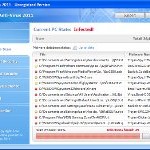 XP Anti-Virus 2011 is a rogue antispyware program from the same family of malware as XP Antimalwate, XP Antimalwate 2010, etc. The program is installed via trojans without your permission and knowledge and uses misleading methods such false scan results and fake security warnings in order to trick you into purchasing its paid version. Thus, do not trust anything that this malware will display you and remove XP Anti-Virus 2011 from your system as soon as possible. Read below what you’ll want to know though is what does this malware do and how to remove it from your PC for free.
XP Anti-Virus 2011 is a rogue antispyware program from the same family of malware as XP Antimalwate, XP Antimalwate 2010, etc. The program is installed via trojans without your permission and knowledge and uses misleading methods such false scan results and fake security warnings in order to trick you into purchasing its paid version. Thus, do not trust anything that this malware will display you and remove XP Anti-Virus 2011 from your system as soon as possible. Read below what you’ll want to know though is what does this malware do and how to remove it from your PC for free.
During installation, XP Anti-Virus 2011 registers its main file in the Windows registry so, it will run automatically every time when you start an application (files with “exe” extension). The rogue also uses this method of running to block the ability to run any programs, including legitimate antivirus and antispyware tools.
Once installed, XP Anti-Virus 2011 will imitate a system scan and report a large amount of infections. It hopes that you will then purchase its full version to cure the PC. Important to know, all of these infections found are fake, so you can safely ignore them!
While the rogue is running, it will display various nag screens and fake security warnings. Some of the alerts are:
Attention: DANGER!
ALERT! System scan for spyware, adware, trojans and viruses is complete.
XP Anti-Virus 2011 detected 29 critical system objects.
Security breach!
Beware! Spyware infection was found. Your system security is
at risk. Private information may get stolen, and your PC
activity may get monitored. Click for an anti-spyware scan.
System danger!
Your system is in danger. Privacy threats detected.
Spyware, keyloggers or Trojans may be working in the
background right now. Perform an in-depth scan and removal
now, click here.
Moreover, XP Anti-Virus 2011 will hijack your browser, so it will show a fake warning page instead a site that you want to visit. The fake warning state:
XP Anti-Virus 2011 ALERT
Internet Explorer alert. Visiting this site may pose a security threat to your system
Of course, all of these messages, warnings and alerts are a fake and supposed to scare you into thinking your computer in danger! Just like false scan results, ignore all of them!
As you can see, XP Anti-Virus 2011 is a scam which created with one purpose to scare you into thinking that your computer in danger as method to trick you into purchasing the full version of the program. If your computer is infected with this malware, then most importantly, do not purchase it! Uninstall the rogue from your PC as soon as possible. Use the removal guide below to remove XP Anti-Virus 2011 and any associated malware from your computer for free.
Use the following instructions to remove XP Anti-Virus 2011 (Uninstall instructions)
Step 1. Repair “running of .exe files”.
Method 1
Click Start, Run. Type command and press Enter. Type notepad and press Enter.
Notepad opens. Copy all the text below into Notepad.
Windows Registry Editor Version 5.00
[-HKEY_CURRENT_USER\Software\Classes\.exe]
[-HKEY_CURRENT_USER\Software\Classes\pezfile]
[-HKEY_CLASSES_ROOT\.exe\shell\open\command]
[HKEY_CLASSES_ROOT\exefile\shell\open\command]
@="\"%1\" %*"
[HKEY_CLASSES_ROOT\.exe]
@="exefile"
"Content Type"="application/x-msdownload"
Save this as fix.reg to your Desktop (remember to select Save as file type: All files in Notepad.)
Double Click fix.reg and click YES for confirm.
Reboot your computer.
Method 2
Click Start, Run. Type command and press Enter. Type notepad and press Enter.
Notepad opens. Copy all the text below into Notepad.
[Version]
Signature="$Chicago$"
Provider=www.myantispyware.com
[DefaultInstall]
DelReg=regsec
AddReg=regsec1
[regsec]
HKCU, Software\Classes\.exe
HKCU, Software\Classes\pezfile
HKCR, .exe\shell\open\command
[regsec1]
HKCR, exefile\shell\open\command,,,"""%1"" %*"
HKCR, .exe,,,"exefile"
HKCR, .exe,"Content Type",,"application/x-msdownload"
Save this as fix.inf to your Desktop (remember to select Save as file type: All files in Notepad.)
Right click to fix.inf and select Install. Reboot your computer.
Step 2. Remove XP Anti-Virus 2011 associated malware.
Download MalwareBytes Anti-malware (MBAM). Once downloaded, close all programs and windows on your computer.
Double-click on the icon on your desktop named mbam-setup.exe. This will start the installation of MalwareBytes Anti-malware onto your computer. When the installation begins, keep following the prompts in order to continue with the installation process. Do not make any changes to default settings and when the program has finished installing, make sure a checkmark is placed next to “Update Malwarebytes’ Anti-Malware” and Launch “Malwarebytes’ Anti-Malware”. Then click Finish.
MalwareBytes Anti-malware will now automatically start and you will see a message stating that you should update the program before performing a scan. If an update is found, it will download and install the latest version.
As MalwareBytes Anti-malware will automatically update itself after the install, you can press the OK button to close that box and you will now be at the main menu. You will see window similar to the one below.

Malwarebytes Anti-Malware Window
Make sure the “Perform quick scan” option is selected and then click on the Scan button to start scanning your computer for XP Anti-Virus 2011 infection. This procedure can take some time, so please be patient.
When the scan is finished a message box will appear that it has completed scanning successfully. Click OK. Now click “Show Results”. You will see a list of infected items similar as shown below.
Note: list of infected items may be different than what is shown in the image below.

Malwarebytes Anti-malware, list of infected items
Make sure all entries have a checkmark at their far left and click “Remove Selected” button to remove XP Anti-Virus 2011. MalwareBytes Anti-malware will now remove all of associated XP Anti-Virus 2011 files and registry keys and add them to the programs’ quarantine. When MalwareBytes Anti-malware has finished removing the infection, a log will open in Notepad and you may be prompted to Restart.
Note: if you need help with the instructions, then post your questions in our Spyware Removal forum.
XP Anti-Virus 2011 creates the following files and folders
%AppData%\yun.exe
XP Anti-Virus 2011 creates the following registry keys and values
HKEY_CURRENT_USER\Software\Classes\.exe
HKEY_CURRENT_USER\Software\Classes\.exe\DefaultIcon
HKEY_CURRENT_USER\Software\Classes\.exe\shell
HKEY_CURRENT_USER\Software\Classes\.exe\shell\open
HKEY_CURRENT_USER\Software\Classes\.exe\shell\open\command
HKEY_CURRENT_USER\Software\Classes\.exe\shell\runas
HKEY_CURRENT_USER\Software\Classes\.exe\shell\runas\command
HKEY_CURRENT_USER\Software\Classes\.exe\shell\start
HKEY_CURRENT_USER\Software\Classes\.exe\shell\start\command
HKEY_CURRENT_USER\Software\Classes\pezfile
HKEY_CURRENT_USER\Software\Classes\pezfile\DefaultIcon
HKEY_CURRENT_USER\Software\Classes\pezfile\shell
HKEY_CURRENT_USER\Software\Classes\pezfile\shell\open
HKEY_CURRENT_USER\Software\Classes\pezfile\shell\open\command
HKEY_CURRENT_USER\Software\Classes\pezfile\shell\runas
HKEY_CURRENT_USER\Software\Classes\pezfile\shell\runas\command
HKEY_CURRENT_USER\Software\Classes\pezfile\shell\start
HKEY_CURRENT_USER\Software\Classes\pezfile\shell\start\command
HKEY_CURRENT_USER\Software\Classes\.exe\shell\open\command | @ = “”%AppData%\yun.exe” /START “%1″ %*”
HKEY_CURRENT_USER\Software\Classes\.exe\shell\open\command | IsolatedCommand = “”%1″ %*”
HKEY_CURRENT_USER\Software\Classes\.exe | @ = “pezfile”
HKEY_CURRENT_USER\Software\Classes\.exe | Content Type = “application/x-msdownload”
HKEY_CURRENT_USER\Software\Classes\pezfile\shell\open\command | @ = “”%AppData%\yun.exe” /START “%1″ %*”
HKEY_CURRENT_USER\Software\Classes\pezfile\shell\open\command | IsolatedCommand = “”%1″ %*”













Help! I tried Method 1 but now I can’t run anu .exe files. Keeps asking what program should open the .exe!
Lana, you need to repeat the step 1. Once complete, don`t reboot your PC, download and run Malwarebytes.
Thanks, I was able to get malwarebytes open after doing step 1!
I used Method 2 and it worked great! Thanks because I had problems even while in safe mode. Thanks again!!
I love you guys!!! This totally works and you saved me!
Thank you for this article. My wife opened an email she thought was from UPS and it infected our system. After following this guide my pc is well again.
Hello!!! I tried both methods and keeps it same….
Please!! Help!!!
Laura
Man ! I tried Method 1. It fail. Then I tried the second method, it success. Thanx guys. U saved me a lot…!
In simple- thank you. I appreciate that there are still some real good people on the net that care and really know what they are doing. Appreciado mucho!
Finally,the xp antivirus in my pc has been removed. Many thanks to you. I tried method 1 until finish and its works.
Thank you! Thank you! I tried other suggestion but wasted time. Your solution worked like a charm! Thank you for posting it!
Thank you thank you thank you!!!! Fixed!
i got my pc infected with this bogus programe and i searched google on how to get rid of it and i found this page and followed the instructions on method 1 and after i rebbot my pc this bougus programe was no longer bothering me.
thanks very much for this info.
This worked beautifully! Follow instructions and download the malwarebytes program. Many thanks
Thank you so much for this article soultion! It got my life back to normal with my laptop.
I tried method 1 and it works! Thank you so much!
I think this is the best solution so far. No programs were working, including notepad, but opening an old file worked out just fine. Thank you for posting this solution!!
The solution above worked perfectly (I used Method 1). I read 10+ articles before coming across this one. It’s much clearer than the others, and ideally would be the first article returned by google when searching for a solution to the XP Anti-Virus problem. THANK YOU very much to the author.
Hi, that was fantastic. After trying several solutions from different websites, this worked.
THANKS!!!!
Thank you so much. This worked wonderfully. Thanks again!!
This is the only fix that worked for me. Many scans, detections and removals with Malwarebytes never fully solved the issue. Once I installed the above registry entries, terminated the rogue program, in my case toe.exe, and scanned/removed with Malwarebytes (no reboot between), my problems were cured.
Thank you for putting together this fix.
Patrik, you are a genius.
Thank you.
Nice one, solution worked a treat. So frustrated that it took me over an hour to find it, stopped me from working 🙁
Thank you so much!
this works no joke thanks again you saved my life (or my laptops at any rate!)
THANK YOU!!….WORKED GREAT!!!
THANK YOU SO SO SO MUCH MY FRIEND…!I DON’T HAVE PC-KNWOLEDJE BUT I DID CAREFULLY THE SECOND METHOD AND SUDDENLY I REALISED THAT I COULD OPEN NOW THE .exe FILES…THIS ARTICLE MUST DISSAPEAR 1st OF ALL IN GOOGLE SEARCH!! IT GOT MY LIFE BACK TO NORMAL!!
I try step 2, and…. successfully….. thanks….
Thank you very much. It is really appreciated.
Hi, was pulling my hair out after getting this virus but your guide is simple to follow and worked great- a very BIG thank you
Tried method 2 but computer cannot open fix.inf program. Will try method 1 instead and see if that helps.