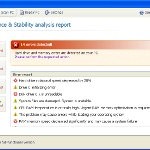 Data Recoveryis a fake computer optimization software that detects numerous false problems and displays various critical errors alerts on the computer. The rogue program from same malware family as Master Utilities, PC Repair, System Repair, Windows XP Repair, Windows XP Fix, etc. It is promoted and installed itself on your computer without your permission and knowledge through the use of trojans or other malicious software. Moreover, the scammers may also distribute Data Recovery on Twitter, My Space, Facebook, and other social networks. Please be careful when opening attachments and downloading files or otherwise you can end up with a rogue program on your PC.
Data Recoveryis a fake computer optimization software that detects numerous false problems and displays various critical errors alerts on the computer. The rogue program from same malware family as Master Utilities, PC Repair, System Repair, Windows XP Repair, Windows XP Fix, etc. It is promoted and installed itself on your computer without your permission and knowledge through the use of trojans or other malicious software. Moreover, the scammers may also distribute Data Recovery on Twitter, My Space, Facebook, and other social networks. Please be careful when opening attachments and downloading files or otherwise you can end up with a rogue program on your PC.
When Data Recovery is installed, it will state that your computer has some critical problems. It will imitate a scan computer`s hard disks, Windows registry and computer memory for errors. The rogue will report that “Read time of hard drive clusters less than 500 ms”, “32% of HDD space is unreadable”, “Bad sectors on hard drive or damaged file allocation table”, etc. Next, Data Recovery will prompt you to purchase a full version of the program to fix supposedly found system errors. Of course, all of these errors are a fake. Most important, don`t pay for the bogus program and just ignore the false scan results.
Data Recovery will block legitimate Windows applcations on your computer and won’t let you download anything from the Internet. Last, but not least, the rogue will display numerous fake warnings and nag screens. Some of the warnings are:
The system has detected a problem with one or more installed IDE / SATA hard disks.
It is recommended that you restart the system.
Critical error
Windows can`t find disk space. Hard drive error.
System Restore
The system has been restored after a critical error. Data integrity and hard drive integrity verification required.
Windows – No Disk
Exception Processing Message 0×0000013
Critical Error
A critical error has occurred while indexing data stored on hard drive. System restart required.
Of course, all of these warnings are a fake. This is an attempt to make you think your computer in danger. Like false scan results you can safely ignore them.
As you can see, obviously, Data Recovery is a scam, which created with only one purpose – to steal your money. Most important, don`t purchase the program! You need as quickly as possible to remove the malicious software. Follow the removal instructions below, which will remove Data Recovery and any other infections you may have on your computer for free.
Use the following instructions to remove Data Recovery infection
Click Start, Type in Search field %allusersprofile% and press Enter (if you use the Windows XP, then click Start, Run and type a command in Open field). It will open a contents of “ProgramData” folder (“All Users” folder for Windows XP).
Data Recovery hides all files and folders, so you need to change some settings and thus be able to see your files and folders again. Click Organize, select ”Folder and search options”, open View tab (if you use Windows XP, then open Tools menu, Folder Options, View tab). Select “Show hidden files and folders” option, uncheck “Hide extensions for known file types”, uncheck “Hide protected operating files” and click OK button.
Open “Application Data” folder. This step only for Windows XP, skip it if you use Windows Vista or Windows 7.
Now you will see Data Recovery associated files as shown below.
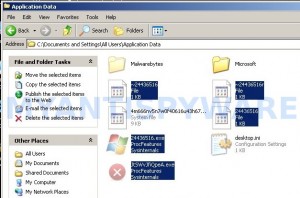
Basically, there will be files named with a series of numbers or letter (e.g. 2636237623.exe or JtwSgJHkjkj.exe), right click to it and select Rename (don`t rename any folders). Type any new name (123.exe) and press Enter.
![]() You can to rename only files with .exe extension. Its enough to stop this malware from autorunning.
You can to rename only files with .exe extension. Its enough to stop this malware from autorunning.
Reboot your computer.
Now you can unhide all files and folders that has been hidden by Data Recovery. Click Start, type in Search field cmd and press Enter. Command console “black window” opens. Type cd \ and press Enter. Type attrib -h /s /d and press Enter. Close Command console.
If your Desktop is empty, then click Start, type in Search field %UserProfile%\desktop and press Enter. It will open a contents of your desktop.
Download MalwareBytes Anti-malware (MBAM). Close all programs and Windows on your computer.
Double Click mbam-setup.exe to install the application. When the installation begins, keep following the prompts in order to continue with the installation process. Do not make any changes to default settings and when the program has finished installing, make sure a checkmark is placed next to Update Malwarebytes’ Anti-Malware and Launch Malwarebytes’ Anti-Malware, then click Finish.
If an update is found, it will download and install the latest version.
Once the program has loaded you will see window similar to the one below.

Malwarebytes Anti-Malware Window
Select Perform Quick Scan, then click Scan, it will start scanning your computer. This procedure can take some time, so please be patient.
When the scan is complete, click OK, then Show Results to view the results. You will see a list of infected items similar as shown below. Note: list of infected items may be different than what is shown in the image below.

Malwarebytes Anti-malware, list of infected items
Make sure that everything is checked, and click Remove Selected for start Data Recovery removal process. When disinfection is completed, a log will open in Notepad. Reboot your computer.
Data Recovery may be bundled with TDSS trojan-rootkit, so you should run TDSSKiller to detect and remove this infection.
Download TDSSKiller from here and unzip to your desktop. Open TDSSKiller folder. Right click to tdsskiller and select rename. Type a new name (123myapp, for example). Press Enter. Double click the TDSSKiller icon. You will see a screen similar to the one below.

TDSSKiller
Click Start Scan button to start scanning Windows registry for TDSS trojan. If it is found, then you will see window similar to the one below.

TDSSKiller – Scan results
Click Continue button to remove TDSS trojan.
![]() If you can`t to download or run TDSSKiller, then you need to use Combofix. Download Combofix. Close any open browsers. Double click on combofix.exe and follow the prompts. If ComboFix will not run, please rename it to myapp.exe and try again!
If you can`t to download or run TDSSKiller, then you need to use Combofix. Download Combofix. Close any open browsers. Double click on combofix.exe and follow the prompts. If ComboFix will not run, please rename it to myapp.exe and try again!
Your system should now be free of the Data Recovery virus. If you need help with the instructions, then post your questions in our Spyware Removal forum.
Data Recovery removal notes
Note 1: if you can not download, install, run or update Malwarebytes Anti-malware, then follow the steps: Malwarebytes won`t install, run or update – How to fix it.
Note 2: your current antispyware and antivirus software let the infection through ? Then you may want to consider purchasing the FULL version of MalwareBytes Anti-malware to protect your computer in the future.
Data Recovery creates the following files and folders
%UserProfile%\Local Settings\Application Data\GDIPFONTCACHEV1.DAT
%CommonAppData%\[RANDOM]
%CommonAppData%\~[RANDOM]
%UserProfile%\Desktop\Data Recovery.lnk
%CommonAppData%\[RANDOM].exe
%Temp%\smtmp\
%Temp%\smtmp\1
%Temp%\smtmp\1
%Temp%\smtmp\2
%Temp%\smtmp\3
%Temp%\smtmp\4
Note: %CommonAppData% is C:\Documents and Settings\All Users\Application Data (for Windows XP/2000) or C:\ProgramData (for Windows 7/Vista)
Data Recovery creates the following registry keys and values
HKEY_CURRENT_USER\SOFTWARE\MICROSOFT\INTERNET EXPLORER\MAIN\USE FORMSUGGEST = Yes
HKEY_CURRENT_USER\SOFTWARE\MICROSOFT\WINDOWS\CURRENTVERSION\INTERNET SETTINGS\CERTIFICATEREVOCATION = 0
HKEY_CURRENT_USER\SOFTWARE\MICROSOFT\WINDOWS\CURRENTVERSION\INTERNET SETTINGS\WARNONBADCERTRECVING = 0
HKEY_CURRENT_USER\SOFTWARE\MICROSOFT\WINDOWS\CURRENTVERSION\INTERNET SETTINGS\WARNONZONECROSSING = 0
HKEY_CURRENT_USER\SOFTWARE\MICROSOFT\WINDOWS\CURRENTVERSION\INTERNET SETTINGS\ZONES\3\1601 = 0
HKEY_CURRENT_USER\SOFTWARE\MICROSOFT\WINDOWS\CURRENTVERSION\WINTRUST\TRUST PROVIDERS\SOFTWARE PUBLISHING\STATE = 146944
HKEY_LOCAL_MACHINE\SYSTEM\ControlSet\CONTROL\SESSION MANAGER\PENDINGFILERENAMEOPERATIONS = \??\%CommonAppData%\[RANDOM].exe
Data Recovery removal – Video instructions
Data Recovery is basically clone of Windows XP Repair, so you can use the video guide below to remove this malware.













Excelent post, very usefull information. Infection removed 100%
Sorry to do a double post, but i think you should specify some stuff like:
You must do this in safe mode
You must be logged as Admin
For better results
Thank you, thank you, thank you!!!
You saved my ass!
So far everthing is almost back to normal Great! the Data Recovery virus has been removed the TR.J/CI.A
virus has beenremoved (not detected) one of the things I can not get back is my favorites and a few of my desk tops my start menu is a little shy on my short cuts any suggestions?
Thanks very much! Worked a treat.
Just need to find a ski mask, baseball bat and the developer / distributor now.
Thank you, thank u so much!
Andy, try to search your icons in the following folder:
%temp%\smtmp
Type this text:
Start -> Run, type in Open field (for Win XP)
Start, type in search field (Win Vista, 7)
Press Enter.
Hi, this seems to have worked great, however I still have no icons that come up in my start menu. Any suggestions? Thanks so much for this site, awesome stuff.
hey, this worked even in “normal” mode. Patrick, I found the missing icons following your instructions, how can I get them back? just drag-drop?
and I have nothing on my START \ PROGRAMS, it’s empty, any cue how to get thta back?
thanks
dd
ok, I’ve found this:
This infection family will also hide all the files on your computer from being seen. To make your files visible again, please download the following program to your desktop:
Unhide.exe
Once the program has been downloaded, double-click on the Unhide.exe icon on your desktop and allow the program to run. This program will remove the +H, or hidden, attribute from all the files on your hard drives. If there are any files that were purposely hidden by you, you will need to hide them again after this tool is run.
link
bleepingcomputer.com/virus-removal/remove-data-recovery
Thank you very much. Worked perfect!
10x, this worked
The “Application Data” folder has a lock and I am denied access. What to do??? 🙁
thanks it worked
This saved my academic life. Thank you so much for a clear and concise method of resolving this problem.
Thank you for your great assistance. We were able to get rid of virus of data back from a severely damaged disk, experience ECO is by far one of the best companies we’ve visited…thumbs up!
I have that SMART data recovery thing on my computer. This helped me get back some of my stuff but I couldn’t open “application data folder” so couldn’t do all of it and my computer still is hiding some stuff. Does anyone know why is says “access denied” to this folder? Thanks so much for this great website.
Thanks stayed up all night working the issue definitely gave me a guide to work off of, helped immensely! !!!
Thanks for help.
To restore Start Menu shortcuts on Windows 7, go to ” C: ProgramData MicrosoftW indows Start Menu ” and open Properties on Program folder. Then choose Previous Versions tab and choose date to which restore your data.
Greetings from LV.
Hello I had the same issue but I tried some different things to delte and I think I did but my files are still hiden and malware finds nothing more, I tried the unhide cmd and software and still nothing and nothing in the program data folder, it says yesterday and I’ve had this virus since may 3rd. Any help please?
Hi,
I followed all of the steps and got malware bytes and the TDSSKiller. All my files are still hidden and I don’t have any shortcut to Control Panel, Win Explore, etc in my start menu. The files for the virus are still in %allusersprofile% and the recovery shortcut icon on my desktop. Should I just trash these or do I need to do any more unistalls?
Cheers
Hi guys,
thank you for the post, with the problem of missing menu icon, right click on start menu, go to properties, Start menu, Customize, Use default settings is the easiest way to get them back and after that customize it to the way you want.
Cheers.
Jerry
Worked a treat, thanks VERY much!
I used unhide and restored a previous version of desktop to get everything back as it was.
Phew! Thanks again, great guide.
Thank you so much.
After getting rid of the data recovery virus the computer is slow, especially Internet explorer or Firefox. Any tools or tips to help?
Hi guys,
Did all the above steps and everything is working again! Just one question, ‘Data Recovery’ is still a map on the start menu under programs. Can I just delete it?
Just a small info on those folders in temp — %Temp%\smtmp\1, 2 etc. They are moved over start menu programs folder, quick launch folder and maybe something else. Do not delete them if you want to get back your start menu as it was. Just copy the content back to where it belongs.
i have ran through the setup everything looks great but i can not run maleware access is denied ??
Thanks for these helpful instructions which I followed religiously and I have 98% of my laptop back. It was good to run DOS commands again! No excuses, can’t believe how dim I was to download it! However, I do still have some directories which I cannot access as administrator – is this a remainder from the Spyware? They have a lock symbol against them – like Application Data – and I can’t change the permissions. I would have expected to be able to view at least. But thanks again. Regards Andy