Chrome Cleanup Tool is an easy-to-use free program made by Google. This software for Windows-based computers and compatible with all desktop versions of Windows. Chrome Cleanup Tool detects and removes malicious extensions (addons), adware, home and new tab pages hijackers and other potentially unwanted programs (PUPs) that may have installed on your PC. Moreover, this program have a function to reset Chrome settings to default.
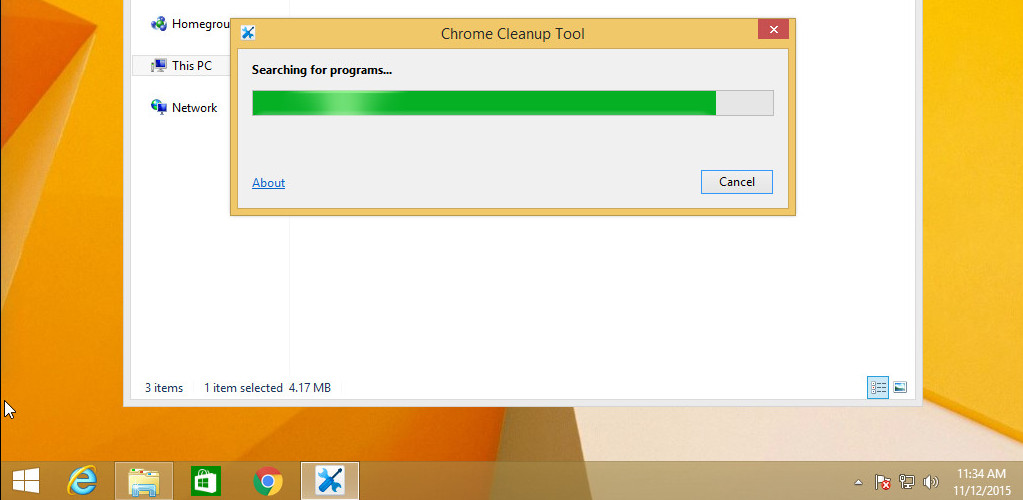
Chrome Cleanup Tool is designed to restore the usability of the browser, solving issues such as crashes, pop-ups, unknown toolbars, slow loading pages. In most cases, these problems are caused by infection of your PC with potentially unwanted programs and adware. So, Chrome Cleanup Tool will scan your computer and browser for known programs, that changes Chrome settings without your consent, such as:
Multiplug, Shopper Pro, Stormwatch, SmartBar, ShopperZ, Dealply, SaveSense, Price Meter, Mail.ru Sputnik/Guard, Clikug, V-Bates, SearchProtect, SupTab, MySearchDial, Conduit Toolbars, Community Alerts & ValueApps, BrowseFox, PullUpdate, Vitruvian, Wajam
and when they are found, it will be to remove them. In order to solve the problems that has been caused by unknown malicious software, Chrome Cleanup Tool will reset Chrome setting to default.
Of course, Chrome Cleanup Tool by Google can not solve all problems, but it has several advantages: created in close cooperation with the developers of Chrome, very fast, very small and does not require installation on your computer. We recommend its use.
Step-by-step instructions on How to use Chrome Cleanup Tool
1. Download Chrome Cleanup Tool.
2. Remove adware and potentially unwanted programs with Chrome Cleanup Tool.
3. Reset Google Chrome settings to default.
1. Download Chrome Cleanup Tool.
Click the following link. This link will open a new page.
Chrome Cleanup Tool download link.
Click Download button on the page that follows if the download does not begin automatically.
Google Chrome
When the download is finished, Chrome will prompt you as show below.
![]()
Click Keep, then click the downward pointing caret at the bottom left of the browser window.
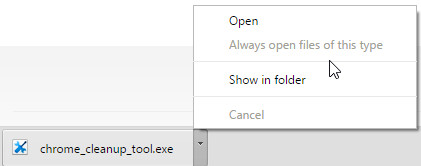
Click Open to start Chrome Cleanup Tool.
Internet Explorer
When the download is finished, you will see a gold dialog box at the bottom of the browser window like below.

Click Run button to start Chrome Cleanup Tool.
Firefox
Once the download is started, you will see a prompt as shown below.
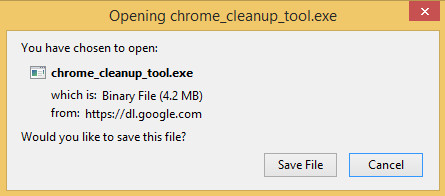
Click Save button. When the download is finished, click the downward pointing arrow at the top right of the browser window.
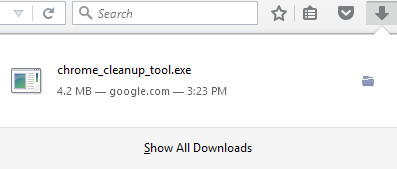
Next, click the name of Chrome Cleanup Tool. This is will run the program.
2. Remove adware and potentially unwanted programs with Chrome Cleanup Tool.
Click Run in the security warning pop-up window, if it appears.
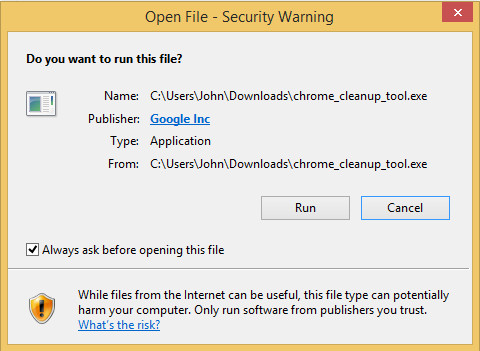
Click Yes in the user account control pop-up window, if it appears.
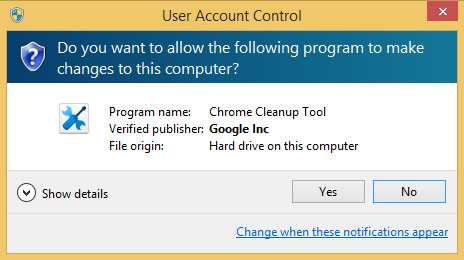
Chrome Cleanup Tool will start a scan your computer for unwanted programs and adware.
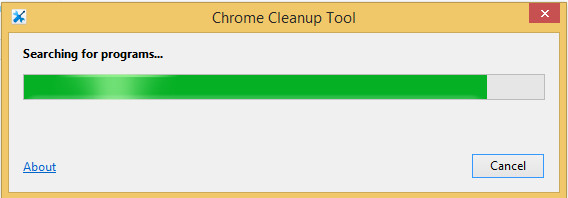
If, during the scan, it has found any malicious program you will see the following pop-up window.

Click Remove program button to start a removal process.
If Chrome Cleanup Tool did not find anything, as shown in the picture below.
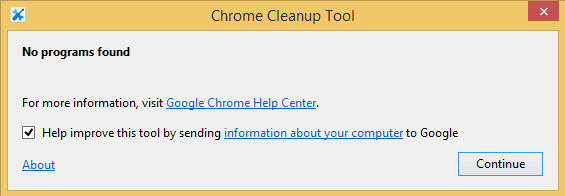
Then click Continue button to go to the next step.
3. Reset Google Chrome settings to default.
Chrome Cleanup Tool will ask you for permission to reset the browser settings to default.
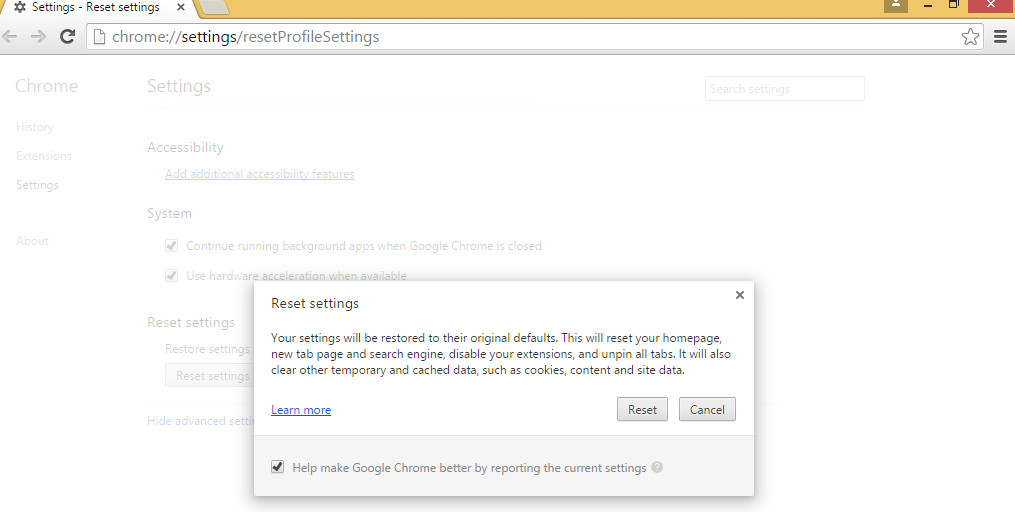
Click Reset button. This will reset your home page, default search engine, new tab page and disable all extensions (addons).
The End
Your computer should now be free of any problems with Google Chrome that caused by potentially unwanted programs and adware. If you are still experiencing problems with Chrome such as crashes, pop-ups, hijackers, etc, please do one of the following:
1. Scan your computer with Malwarebytes Anti-malware and AdwCleaner.
2. Ask for help in our Malware and Spyware removal forum. More read here.


















Thank you for making this understandable, easy to follow steps and explaining why troubleshoots. Very well done.