The Search.bilabordnet.com is a browser hijacker that modifies the settings of internet browsers such as Google Chrome, Mozilla Firefox and Safari. It will lead to the fact that when you start a internet browser, it will always be forced to open Search.bilabordnet.com , even as your homepage has been set to a completely different site. On current date, the browser hijacker infection continues to increase the number of computers that have been infected.
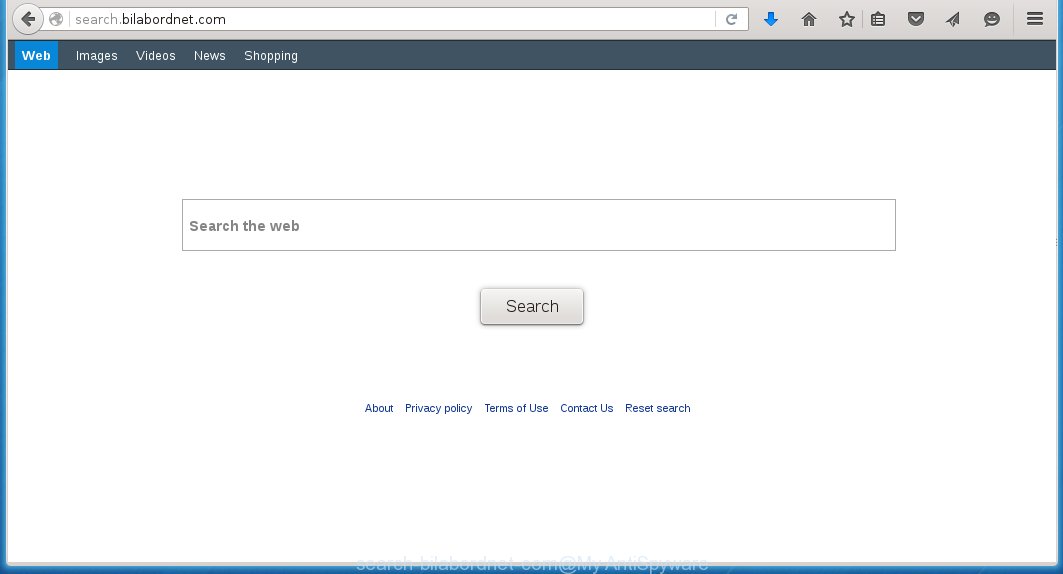
http://search.bilabordnet.com/
The browser hijacker infection, which set the Search.bilabordnet.com search as your start page can also set this unwanted web page as your search engine. You will encounter the fact that the search in the web-browser has become impossible to use, because the search results will consist of a huge number of ads and a small amount of regular links, which are obtained from a search in the major search engines. Therefore, look for something using Search.bilabordnet.com web site would be a waste of time or worse, it can lead to even more infected system.
Also on the Apple Mac together with Search.bilabordnet.com hijacker can be installed an adware, which will insert a large number of advertising banners directly to the pages that you view, creating a sense that advertising links has been added by the creators of the web-page. Moreover, a legal advertising links may be replaced on the fake advertising banners, that will offer to download and install various unnecessary and harmful programs. Moreover, the Search.bilabordnet.com hijacker has the ability to collect a huge amount of personal information about you, which can later transfer to third parties.
How to Search.bilabordnet.com infection get installed onto system
The browser hijacker usually come bundled with free programs that downloaded from the Internet. Which means that you need to be proactive and carefully read the Terms of use and the License agreement properly. For the most part, the Search.bilabordnet.com hijacker infection will be clearly described, so take the time to carefully read all the information about the software that you downloaded and want to install on your Mac system. In the Setup wizard, you should choose the Advanced, Custom or Manual installation mode to control what components and additional applications to be installed, otherwise you run the risk of infecting your Apple Mac with an infection like the Search.bilabordnet.com hijacker.
How to manually remove Search.bilabordnet.com
This useful removal guide for the Search.bilabordnet.com new tab. The detailed procedure can be followed by anyone as it really does take you step-by-step. If you follow this process to remove Search.bilabordnet.com ‘Web Search’ let us know how you managed by sending us your comments please.
- Uninstall unwanted and suspicios software
- Get rid of Search.bilabordnet.com redirect in Safari, Mozilla Firefox and Google Chrome
- Remove Search.bilabordnet.com with MalwareBytes Anti-malware for Mac
- Block Search.bilabordnet.com and other unwanted sites
1. Uninstall unwanted and suspicios software
Open Finder and click Applications.

Look for the Bilabordnet, right click to it and select Move to Trash or drag it from the Applications folder to the Trash. Most important, scroll through the all list, and move to trash any unknown and suspicios applications. Don’t forget, choose Finder -> Empty Trash.
2. Get rid of Search.bilabordnet.com redirect in Safari, Mozilla Firefox and Google Chrome
Safari
Click Safai menu and select Preferences.

It will open the Safari Preferences window. Next, click the Extensions tab. Look for Search.bilabordnet.com on left panel, select it, then click on the Uninstall button.Most important to remove all unknown extensions from Safari.
Once complete, click General tab. Change the Default Search Engine to Google.

Find the Homepage and type into textfield “https://www.google.com”.
Firefox
Open Firefox. Type into the address bar about:support
![]()
Press Enter. It will open the Troubleshooting Information screen as shown below.

Click on the Reset Firefox button. It will open the confirmation prompt. Click to Reset Firefox button once again.
Chrome
Click on Chrome’s main menu button (

It will open the Chrome settings screen. Scroll to the bottom of the screen and click on the Show advanced settings (look the example below).

Chrome’s advanced settings should now be displayed. Scroll down until the Reset browser settings. Next, click on the Reset browser settings button. It will open the confirmation prompt. Click to Reset button to continue.
3. Remove Search.bilabordnet.com with MalwareBytes Anti-malware for Mac
Download MalwareBytes Anti-malware (MBAM) from the link below.
MalwareBytes Anti-malware for Mac download link
Once downloaded, click on the Scan button to start a system scan like a shown below.

When the scan is finished, make sure all entries have “checkmark” and click Remove Selected Items button. MalwareBytes Anti-malware for Mac will start to remove all malicious files and folders.
4. Block Search.bilabordnet.com and other unwanted sites
To increase your security and protect your computer against new annoying ads and malicious web sites, you need to use an application that blocks access to dangerous ads and web-pages. Moreover, the software can block the display of intrusive advertising, which also leads to faster loading of websites and reduce the consumption of web traffic.
- Download AdGuard program using the following link.
AdGuard for Mac download
3753 downloads
Author: © Adguard
Category: Security tools
Update: January 17, 2018
- In most cases, the default settings are enough and you do not need to change anything. Each time, when you start your Apple Mac, AdGuard will start automatically and block Search.bilabordnet.com, unwanted pop-up ads, as well as other malicious or misleading web page. For an overview of all the features of the program, or to change its settings you can simply click on the AdGuard icon.
The End
After completing these instructions, your Mac should be clean from Search.bilabordnet.com browser hijacker, malware and adware. The Google Chrome, Mozilla Firefox and Safari will no longer show the advertising banners, pop-ups and unwanted ads. Unfortunately, the authors of malware are constantly updating malware and adware, making difficult to clean your computer. Therefore, if this step-by-step guide does not help you, then you have caught a new type of malicious software, and then the best option – ask for help on our forum.
















