The macleaner.space pop-up ads should not be underestimated, because the reason for their appearance on your Mac is penetration an adware into the system. It can bring a security risk to your Apple Mac. So, do not ignore it! Of course, the macleaner.space is just a page, but the adware uses it to display intrusive and annoying ads, even without your permission and desire to see it. The display advertising can be just the beginning, because your system is hijacked by malicious software, so the amount of advertising in the future may increase. Its appearance will prevent you normally browse the pages, and more, can lead to crash the browser.
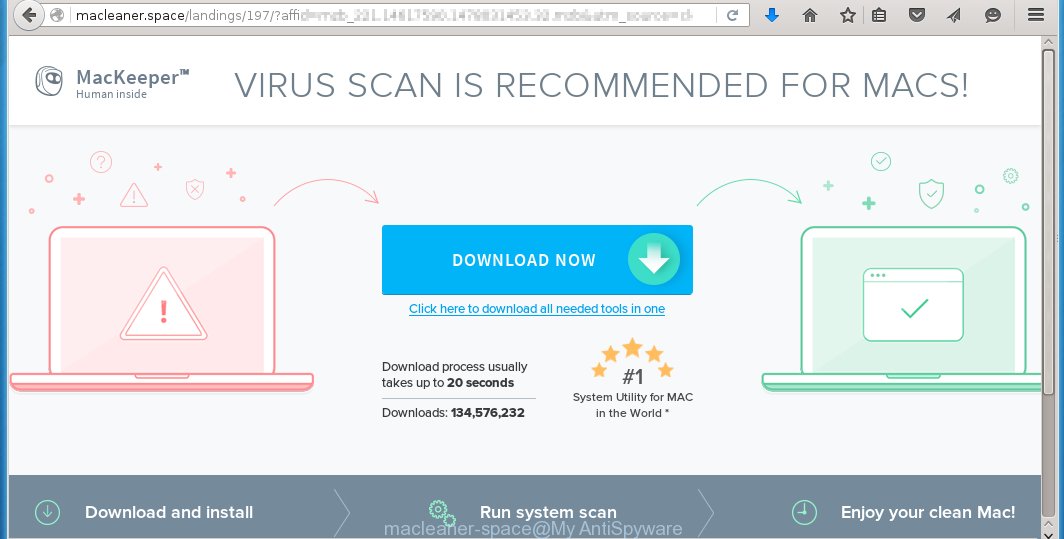
macleaner.space offers to install MacKeeper
The ad supported software is the part of the software that is used as an online promotional tool. It is created with the sole purpose to open dozens of ads, banners and pop-ups, and thus to promote the goods and services in an open internet browser window. So, the macleaner.space is just one of the many web pages of the so-called ‘ad-support’ type. It is designed to fill the web-browser’s constant stream of ads, or redirect the internet browser to not expected and intrusive advertising sites. Moreover, the adware can substitute the legitimate ads on misleading or even banners that can offer to visit malicious pages. The reason is simple, many advertisers agree on any ways to attract users to their web sites, so the creators of adware, often forcing users to click on an advertising link. For each click on a link, the authors of the ad supported software receive income. It is the so-called ‘Pay-Per-Click’ method.
Instructions, which is shown below, will allow you to clean your Mac from the adware infection and get rid of macleaner.space unwanted advertising from the Safari, Chrome, Firefox and other web-browsers.
How does macleaner.space advertisements get installed onto Mac
Just as the beginning of this article, if you have ever seen the macleaner.space web-page appear in your browser, it means your Apple system has been infected with the adware. Most often ad supported software is bundled with freeware. So, think back, have you ever download and run any freeware? Because most users, in the Setup Wizard, simply click the Next button and do not read any information such as ‘Terms of use’ and ‘Software license’. This leads to the fact that the Mac is infected, the browser’s configured to open a lot of the macleaner.space unwanted advertising. Even removing the free applications that contains this adware, the annoying advertisements does not disappear. Therefore, you must follow the guide below to clean your system from the adware and get rid of the redirect to macleaner.space.
How to manually remove macleaner.space
This guide will help you remove macleaner.space redirect. These macleaner.space removal steps work for the Safari, Chrome and Firefox. Some of the steps may require you to close the browser. So, bookmark or print it for later reference.
- Uninstall unwanted and suspicios software
- Remove macleaner.space popups from Safari, Mozilla Firefox, Safari and Google Chrome
- Remove macleaner.space redirect with MalwareBytes Anti-malware for Mac
- Block macleaner.space ads and browser redirect
1. Uninstall unwanted and suspicios software
Open Finder and click Applications.

Look for unknown and suspicious software, right click to it and select Move to Trash or drag the application from the Applications folder to the Trash. Most important, scroll through the all list, and move to trash any unknown applications. Don’t forget, choose Finder -> Empty Trash.
2. Remove macleaner.space popups from Firefox, Safari and Chrome
Safari
Click Safai menu and select Preferences.

It will open the Safari Preferences window. Next, click the Extensions tab. Look for unknown and suspicious extensions on left panel, select it, then click on the Uninstall button.Most important to remove all unknown extensions from Safari.
Once complete, click General tab. Change the Default Search Engine to Google.

Find the Homepage and type into textfield “https://www.google.com”.
Firefox
Open Firefox. Type into the address bar about:support
![]()
Press Enter. It will open the Troubleshooting Information screen as shown below.

Click on the Reset Firefox button. It will open the confirmation prompt. Click to Reset Firefox button once again.
Chrome
Click on Chrome’s main menu button (

It will open the Chrome settings screen. Scroll to the bottom of the screen and click on the Show advanced settings (look the example below).

Chrome’s advanced settings should now be displayed. Scroll down until the Reset browser settings. Next, click on the Reset browser settings button. It will open the confirmation prompt. Click to Reset button to continue.
3. Remove macleaner.space redirect with MalwareBytes Anti-malware
Download MalwareBytes Anti-malware (MBAM) from the link below.
327084 downloads
Author: Malwarebytes
Category: Security tools
Update: April 15, 2020
Once downloaded, click on the Scan button to start a system scan like a shown below.

When the scan is finished, make sure all entries have “checkmark” and click Remove Selected Items button. MalwareBytes Anti-malware for Mac will start to remove all malicious files and folders.
Block macleaner.space ads and browser redirect
To increase your security and protect your computer against new annoying ads and malicious web sites, you need to use an application that blocks access to dangerous ads and web-pages. Moreover, the software can block the display of intrusive advertising, which also leads to faster loading of websites and reduce the consumption of web traffic.
- Download AdGuard program using the following link.
AdGuard for Mac download
3755 downloads
Author: © Adguard
Category: Security tools
Update: January 17, 2018
- In most cases, the default settings are enough and you do not need to change anything. Each time, when you start your Apple Mac, AdGuard will start automatically and block macleaner.space pop-up ads, as well as other malicious or misleading web page. For an overview of all the features of the program, or to change its settings you can simply click on the AdGuard icon.
The End
After completing these instructions, your Mac should be clean from malware and adware. The Google Chrome, Mozilla Firefox and Safari will no longer show the advertising banners, pop-ups and unwanted macleaner.space ads. Unfortunately, the authors of malware are constantly updating malware and adware, making difficult to clean your computer. Therefore, if this step-by-step guide does not help you, then you have caught a new type of malicious software, and then the best option – ask for help on our forum.

















