The Search.playsearchnow.com is a internet browser hijacker. As a result, your home page, newtab page and search provider by default are replaced by Search.playsearchnow.com and all your search results are redirected to this harmful web page or other domains. It may also create a large amount of pop-up advertising links on your system and increase your vulnerability. With the steps below, you can get rid of it completely.
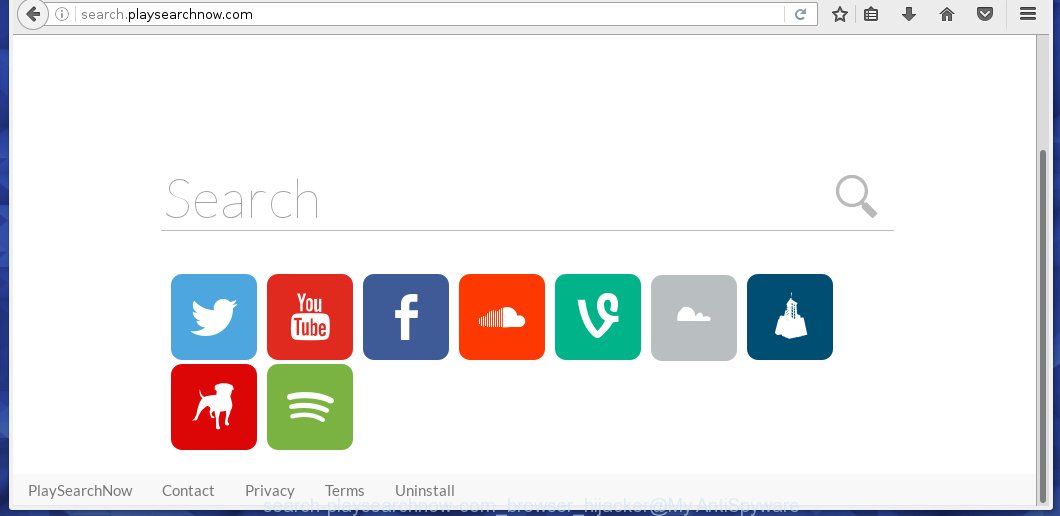
http://search.playsearchnow.com
Except that the Search.playsearchnow.com alters browser’s start page, it also replaces a search engine, which leads to the fact that use of the internet browser’s search becomes impossible. The reason for this is that the search results will consist of a huge number of advertisements, links to malicious and misleading web-sites and only the remaining part is search results for your query from the other, well-known search engines such as Google or Bing.
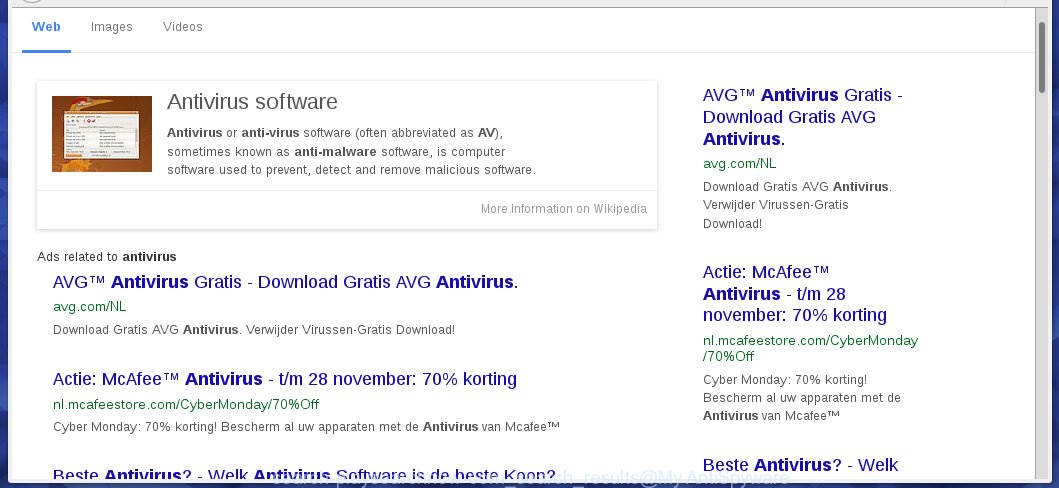
Search.playsearchnow.com – search results
Although, Search.playsearchnow.com hijacker is not a virus, but it does bad things, and it changes the settings of your web-browser. Moreover, with this browser hijacker infection, an ad supported software can be additionally installed on to your Mac, that will show a large number of advertising links, hindering or completely blocking the work in the web-browser. Often such ads may recommend to install other unknown and unwanted programs or visit malicious sites. So, it’s very important to disinfect your system as soon as possible. The guide, which is shown below, will allow you to remove Search.playsearchnow.com homepage from the Safari, Chrome and Firefox.
How did Search.playsearchnow.com browser hijacker get on your Mac system
The Search.playsearchnow.com browser hijacker spreads with a simple but quite effective way. It is integrated into the setup package of various free software. Thus on the process of installation, it will infect your browser and change it’s settings on the Search.playsearchnow.com. To avoid browser hijacker infection, you just need to follow a few simple rules: carefully read the Terms of Use and the license, select only a Manual, Custom or Advanced installation mode, which enables you to make sure that the application you want to install, thereby protect your system from the hijacker infection such as the Search.playsearchnow.com.
How to manually remove Search.playsearchnow.com
Without a doubt, the hijacker is harmful to your system. So you need to quickly and completely remove this malicious software. To uninstall this browser hijacker, you can use the manual removal which are given below, or use an anti-malware tool for removing dangerous software, such as Malwarebytes Anti-malware (it is free). I note that we recommend that you use automatic removal, which will allow you to remove Search.playsearchnow.com search easily and safely. Manual removal is best used only if you are well versed in personal computer or in the case where browser hijacker is not removed automatically.
- Uninstall Search.playsearchnow.com associated software
- Uninstall Search.playsearchnow.com homepage from Google Chrome
- Remove Search.playsearchnow.com redirect from Firefox
- Get rid of Search.playsearchnow.com homepage in Safari
Uninstall Search.playsearchnow.com associated software
We recommend that you start the Mac system cleaning process by checking the list of installed applications and remove all unknown or suspicious software. This is a very important step, as mentioned above, very often the malicious programs such as adware and browser hijackers may be bundled with free programs. Uninstall the unwanted applications can remove the annoying advertising links or browser redirect.
Open Finder and click Applications.

Look for the Playsearchnow, right click to it and select Move to Trash or drag it from the Applications folder to the Trash. Most important, scroll through the all list, and move to trash any unknown and suspicios applications. Don’t forget, choose Finder -> Empty Trash.
Uninstall Search.playsearchnow.com homepage from Google Chrome
Click on Chrome’s main menu button (![]() ) and select Settings option as shown below.
) and select Settings option as shown below.

It will open the Chrome settings screen. Scroll to the bottom of the screen and click on the Show advanced settings (look the example below).

Chrome’s advanced settings should now be displayed. Scroll down until the Reset browser settings. Next, click on the Reset browser settings button. It will open the confirmation prompt. Click to Reset button to continue.
Remove Search.playsearchnow.com redirect from Firefox
If the Firefox settings such as start page and search provider by default have been changed by the hijacker, then resetting it to the default state can help.
Open Firefox. Type into the address bar about:support
![]()
Press Enter. It will open the Troubleshooting Information screen as shown below.

Click on the Reset Firefox button. It will open the confirmation prompt. Click to Reset Firefox button once again.
Get rid of Search.playsearchnow.com homepage in Safari
Click Safai menu and select Preferences.

It will open the Safari Preferences window. Next, click the Extensions tab. Look for Playsearchnow on left panel, select it, then click on the Uninstall button.Most important to remove all unknown extensions from Safari.
Once complete, click General tab. Change the Default Search Engine to Google.

Find the Homepage and type into textfield “https://www.google.com”.
How to get rid of Search.playsearchnow.com with Antimalware
Manual removal Search.playsearchnow.com search requires some computer skills. Some items that created by the hijacker may be not completely removed. We suggest that use the MalwareBytes Anti-malware Free that are completely clean your Mac. Moreover, the free program will help you to get rid of malware, ad-supported software (adware) and toolbars that your system may be infected too.
Download MalwareBytes Anti-malware (MBAM) from the link below.
MalwareBytes Anti-malware for Mac download link
Once downloaded, click on the Scan button to start a system scan like a shown below.

When the scan is finished, make sure all entries have “checkmark” and click Remove Selected Items button. MalwareBytes Anti-malware for Mac will start to remove all malicious files and folders.
Block Search.playsearchnow.com startpage and other unwanted sites
To increase your security and protect your computer against new annoying ads and malicious web sites, you need to use an application that blocks access to dangerous ads and web-pages. Moreover, the software can block the display of intrusive advertising, which also leads to faster loading of websites and reduce the consumption of web traffic.
- Download AdGuard program using the following link.AdGuard for Mac download
3753 downloads
Author: © Adguard
Category: Security tools
Update: January 17, 2018
- In most cases, the default settings are enough and you do not need to change anything. Each time, when you start your Apple Mac, AdGuard will start automatically and block Search.playsearchnow.com, unwanted pop-up ads, as well as other malicious or misleading web page. For an overview of all the features of the program, or to change its settings you can simply click on the AdGuard icon.
The End
After completing these instructions, your Mac should be clean from Search.playsearchnow.com browser hijacker, malware and adware. The Google Chrome, Mozilla Firefox and Safari will no longer show the advertising banners, pop-ups and unwanted ads. Unfortunately, the authors of malware are constantly updating malware and adware, making difficult to clean your computer. Therefore, if this step-by-step guide does not help you, then you have caught a new type of malicious software, and then the best option – ask for help on our forum.
















