The Search.safefinderformac.com web page appeared on your Mac system without any notice? After that, you’re faced with the fact that your internet browser is now redirected to this unwanted pages every time when you press browser’s home button, create a new tab or perform an Internet search. The cause of all your problems with your Apple Mac is browser hijacker that has been installed on many systems around the world without users permission, so you’re one of many. Most probably, you don’t even know how and where this hijacker has got into your computer. In the steps below, we will explain all the general features of the browser hijacker infection and it’s typical behavior on the system, as well as effective methods for manually removing it from your system.
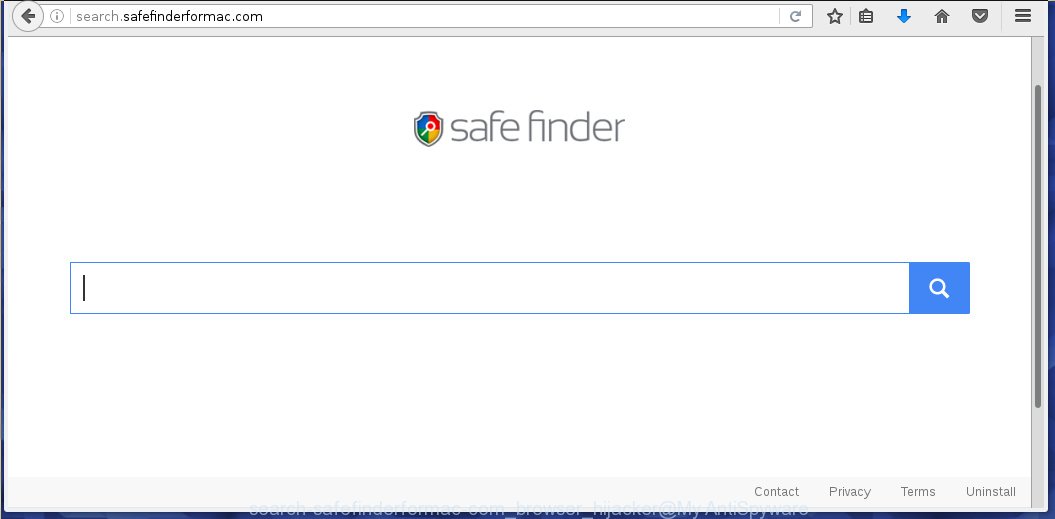
http://search.safefinderformac.com/ – Safe Finder
The Search.safefinderformac.com browser hijacker infection may also alter the default search engine that will virtually block the possibility of finding information on the World Wide Web. The reason for this is that the Search.safefinderformac.com search results may open a large amount of advertising banners, links to malicious and misleading sites. Only the remaining part is the result of your search request, loaded from the major search engines such as Google, Yahoo or Bing.
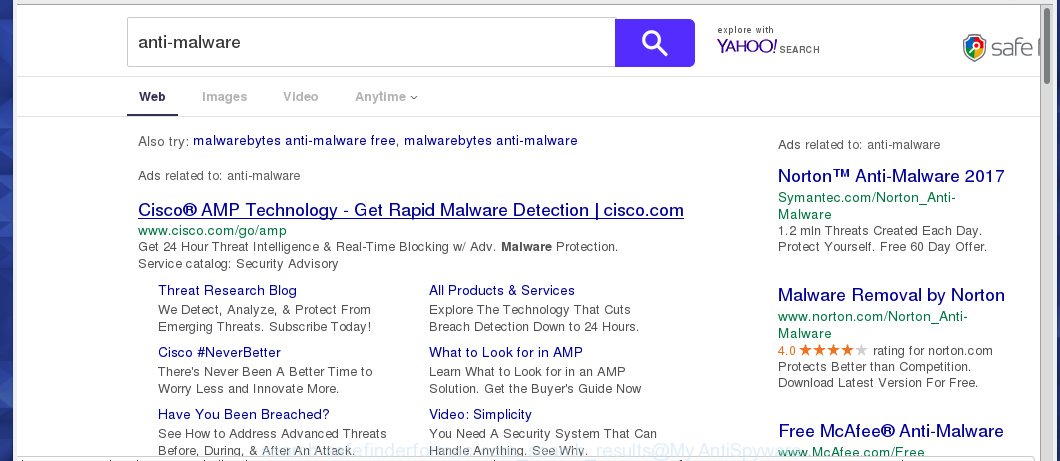
SafeFinder search results
The Search.safefinderformac.com hijacker infection is not a virus, but the virus behaves similarly. As a rootkit hides in the system, alters internet browser settings, and blocks them from changing. Also this browser hijacker can install additional browser addons, extensions and modules that will display advertisements and popups. And finally, the Search.safefinderformac.com browser hijacker can collect a wide variety of personal information such as what web pages you are opening, what you are looking for the Net and so on. This information, in the future, may be transferred to third parties. Therefore it is very important to disinfect your Apple Mac system as soon as possible and thereby get rid of Search.safefinderformac.com search, as well as other malware and ad supported software, which can be installed onto your Mac system along with it.
How did SafeFinder browser hijacker get on your Mac
Disregarding the basic computer security practices such as no anti-malware program installed, installation of unknown programs and free software which may be bundled with hijacker are the possible causes of browser redirect. Moreover, random visits to an unknown and untrusted web-sites, when the computer is not protected with a software that may stop access to harmful sites, it can also lead to the fact that instead of your homepage, the browser will be redirected to Search.safefinderformac.com or other unwanted web-pages.
How to manually remove Search.safefinderformac.com
The following instructions is a step-by-step guide, which will help you manually remove Search.safefinderformac.com from the Internet Explorer, Chrome, Firefox and Microsoft Edge.
- Remove Search.safefinderformac.com associated software
- Get rid of Search.safefinderformac.com homepage in Chrome
- Get rid of Search.safefinderformac.com redirect in Firefox
- Delete Search.safefinderformac.com startpage from Safari
Remove Search.safefinderformac.com associated software
We recommend that you start the computer cleaning process by checking the list of installed software and uninstall all unknown or suspicious applications. This is a very important step, as mentioned above, very often the malicious software such as adware and browser hijackers may be bundled with free programs. Uninstall the unwanted programs can remove the unwanted ads or browser redirect.
Open Finder and click Applications.

Look for the SafeFinder, right click to it and select Move to Trash or drag it from the Applications folder to the Trash. Most important, scroll through the all list, and move to trash any unknown and suspicios applications. Don’t forget, choose Finder -> Empty Trash.
Get rid of Search.safefinderformac.com homepage in Chrome
Click on Chrome’s main menu button (![]() ) and select Settings option as shown below.
) and select Settings option as shown below.

It will open the Chrome settings screen. Scroll to the bottom of the screen and click on the Show advanced settings (look the example below).

Chrome’s advanced settings should now be displayed. Scroll down until the Reset browser settings. Next, click on the Reset browser settings button. It will open the confirmation prompt. Click to Reset button to continue.
Get rid of Search.safefinderformac.com redirect in Firefox
Open Firefox. Type into the address bar about:support
![]()
Press Enter. It will open the Troubleshooting Information screen as shown below.

Click on the Reset Firefox button. It will open the confirmation prompt. Click to Reset Firefox button once again.
Delete Search.safefinderformac.com startpage from Safari
Click Safai menu and select Preferences.

It will open the Safari Preferences window. Next, click the Extensions tab. Look for SafeFinder on left panel, select it, then click on the Uninstall button.Most important to remove all unknown extensions from Safari.
Once complete, click General tab. Change the Default Search Engine to Google.

Find the Homepage and type into textfield “https://www.google.com”.
How to remove Search.safefinderformac.com with Antimalware
Uninstall Search.safefinderformac.com browser hijacker manually is difficult and often the hijacker is not completely removed. Therefore, we recommend you to use the MalwareBytes Anti-malware Free that are completely clean your computer. Moreover, the free program will help you to remove adware and toolbars that your Mac may be infected too.
Download MalwareBytes Anti-malware (MBAM) from the link below.
MalwareBytes Anti-malware for Mac download link
Once downloaded, click on the Scan button to start a system scan like a shown below.

When the scan is finished, make sure all entries have “checkmark” and click Remove Selected Items button. MalwareBytes Anti-malware for Mac will start to remove all malicious files and folders.
Block Search.safefinderformac.com and other unwanted sites
To increase your security and protect your computer against new annoying ads and malicious web sites, you need to use an application that blocks access to dangerous ads and web-pages. Moreover, the software can stop the display of intrusive advertising, which also leads to faster loading of websites and reduce the consumption of web traffic.
- Download AdGuard program using the following link.
AdGuard for Mac download
3753 downloads
Author: © Adguard
Category: Security tools
Update: January 17, 2018
- Run in and follow the prompts.
- In most cases, the default settings are enough and you do not need to change anything. Each time, when you start your Apple Mac, AdGuard will start automatically and block unwanted pop-up ads, as well as other malicious or misleading web page. For an overview of all the features of the program, or to change its settings you can simply click on the AdGuard icon.
The End
After completing these instructions, your Mac should be clean from Search.safefinderformac.com browser hijacker, malware and adware. The Google Chrome, Mozilla Firefox and Safari will no longer show the advertising banners, pop-ups and unwanted ads. Unfortunately, the authors of malware are constantly updating malware and adware, making difficult to clean your computer. Therefore, if this step-by-step guide does not help you, then you have caught a new type of malicious software, and then the best option – ask for help on our forum.
















