There are many types of malware and one of them is adware (sometimes called ‘ad-supported’ software). The ad supported software, which causes the appearance of unwanted ads that signed with “HotShoppy” or “Powered by HotShoppy” or “Brought to you by HotShoppy” or “Ads by HotShoppy”, have a negative impact on the functioning of your Mac system. It alters system settings, generates a large amount of various advertisements, slows down the Google Chrome, Mozilla Firefox and Safari and the speed of your internet connection. Moreover, it may lead to the fact that pages are slow to load and the browser interface can even freeze. The main function of the adware is showing advertisements, so it may redirect your internet browser to a malicious and unwanted web-site, instead of the one that you want to visit. Even if you try to type an address into the browser’s address bar, then the web-browser is anyway will show an unknown ad site.
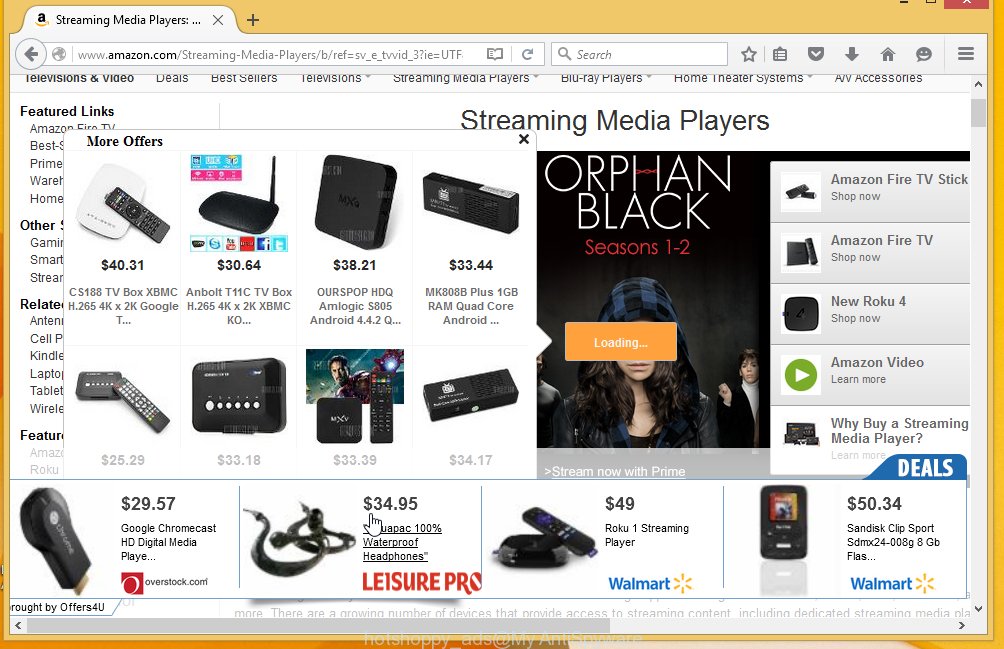
The adware is the part of the software that is used as an online promotional tool. It’s created with the sole purpose to open dozens of advertisements, and thus to promote the goods and services in an open internet browser window. So, the HotShoppy is just one of the applications of the so-called ‘ad-support’ type. It is designed to fill the browser’s constant stream of ads, or redirect the browser to not expected and intrusive advertising web sites. Moreover, the ad supported software can substitute the legitimate advertising banners on misleading or even banners that can offer to visit malicious sites. The reason is simple, many advertisers agree on any ways to attract users to their sites, so the creators of ad supported software, often forcing users to click on an advertising link. For each click on a link, the authors of the adware receive income. It’s the so-called ‘Pay-Per-Click’ method.
Instructions, which is shown below, will allow you to clean your Apple Mac system from the ad supported software as well as get rid of HotShoppy unwanted pop-up ads from the Safari, Chrome and Firefox.
How does HotShoppy advertisements get installed onto computer
Most commonly, the adware is bundled within the installation packages from a free hosting and file sharing web sites. So, install a free software is a a good chance that you will find some bundled adware. If you don’t know how to avoid it, then use a simple trick. During installation, choose the Custom or Advanced installation option. Next, click ‘Decline’ button and clear all checkboxes on offers that ask you to install an unknown programs. Moreover, please carefully read Term of use and User agreement before installing any software or otherwise you can end up with another unwanted software on your system such as this HotShoppy adware.
How to manually remove HotShoppy ads
Without a doubt, the adware is harmful to your system. So you need to quickly and completely remove this dangerous software. To remove this adware, you can use the manual removal which are given below and an anti-malware tool for removing malicious applications, such as Malwarebytes Anti-malware (it is a free tool). I note that we recommend that you complete all steps below, which will allow you to delete HotShoppy easily and safely.
- Uninstall unwanted and suspicios software
- Remove HotShoppy ads from Safari, Mozilla Firefox, Safari and Google Chrome
- Remove HotShoppy pop-up ads with MalwareBytes Anti-malware for Mac
- Block HotShoppy ads and browser redirect
1. Uninstall unwanted and suspicios software
Open Finder and click Applications.

Look for unknown and suspicious software, right click to it and select Move to Trash or drag the application from the Applications folder to the Trash. Most important, scroll through the all list, and move to trash any unknown applications. Don’t forget, choose Finder -> Empty Trash.
2. Remove HotShoppy popups from Firefox, Safari and Chrome
Safari
Click Safai menu and select Preferences.

It will open the Safari Preferences window. Next, click the Extensions tab. Look for unknown and suspicious extensions on left panel, select it, then click on the Uninstall button.Most important to remove all unknown extensions from Safari.
Once complete, click General tab. Change the Default Search Engine to Google.

Find the Homepage and type into textfield “https://www.google.com”.
Firefox
Open Firefox. Type into the address bar about:support
![]()
Press Enter. It will open the Troubleshooting Information screen as shown below.

Click on the Reset Firefox button. It will open the confirmation prompt. Click to Reset Firefox button once again.
Chrome
Click on Chrome’s main menu button (

It will open the Chrome settings screen. Scroll to the bottom of the screen and click on the Show advanced settings (look the example below).

Chrome’s advanced settings should now be displayed. Scroll down until the Reset browser settings. Next, click on the Reset browser settings button. It will open the confirmation prompt. Click to Reset button to continue.
3. Remove HotShoppy pop-up ads with MalwareBytes Anti-malware
Download MalwareBytes Anti-malware (MBAM) from the link below.
20946 downloads
Author: Malwarebytes
Category: Security tools
Update: September 10, 2020
Once downloaded, click on the Scan button to start a system scan like a shown below.

When the scan is finished, make sure all entries have “checkmark” and click Remove Selected Items button. MalwareBytes Anti-malware for Mac will start to remove all malicious files and folders.
Block HotShoppy ads and browser redirect
To increase your security and protect your computer against new annoying ads and malicious web sites, you need to use an application that blocks access to dangerous ads and web-pages. Moreover, the software can block the display of intrusive advertising, which also leads to faster loading of websites and reduce the consumption of web traffic.
- Download AdGuard program using the following link.
AdGuard for Mac download
3754 downloads
Author: © Adguard
Category: Security tools
Update: January 17, 2018
- In most cases, the default settings are enough and you do not need to change anything. Each time, when you start your Apple Mac, AdGuard will start automatically and block HotShoppy pop-up ads, as well as other malicious or misleading web page. For an overview of all the features of the program, or to change its settings you can simply click on the AdGuard icon.
The End
After completing these instructions, your Mac should be clean from malware and adware. The Google Chrome, Mozilla Firefox and Safari will no longer show the advertising banners, pop-ups and unwanted HotShoppy ads. Unfortunately, the authors of malware are constantly updating malware and adware, making difficult to clean your computer. Therefore, if this step-by-step guide does not help you, then you have caught a new type of malicious software, and then the best option – ask for help on our forum.

















