Advance System Care also known as Advance-System-Care is a potentially unwanted program (PUP). It is called Advance System Care claims to help users scan, identify Windows Errors and eliminate potential threats. Once installed and started, it will perform a scan of whole system and detect a lot of problems. Advance System Care will offer to purchase its full version to try to fix these problems.
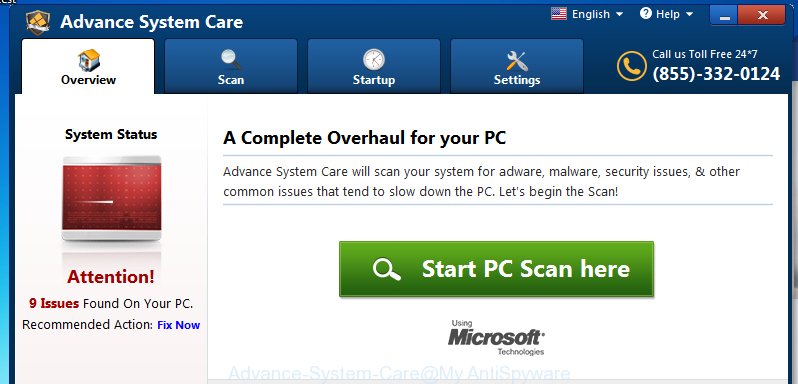
If you need a system optimize software then you do not have to pay anything, simply use the CCleaner utility. It is free, respected software that will be useful for clean and optimize your computer.
How can you prevent your PC from the Advance-System-Care unwanted softwares
The Advance System Care spreads along with various free software, as a supplement, which is installed automatically. This is certainly not an honest way to get installed onto your computer. To avoid infecting of your PC system and side effects in the form of the Advance-System-Care annoying ads, you should always carefully read the ‘Terms of Use’ and the ‘Software license’. Additionally, always select Manual, Custom or Advanced setup mode. This allows you to disable the installation of unnecessary and often harmful software.
How to remove Advance System Care (Step-by-step instructions)
The following instructions is a full step-by-step guide, which will help you to remove Advance System Care from your computer. Moreover, the steps below will help you to uninstall potentially unwanted software such as adware and toolbars that your computer may be infected. Please do the instructions step by step. If you need a help or have any questions, then ask for our assistance here or type a comment below.
- Uninstall Advance-System-Care, suspicious and unknown applications by using Windows Control Panel
- Remove adware and potentially unwanted software with MalwareBytes Anti-malware
- Remove unwanted software and adware with AdwCleaner
1. Uninstall Advance-System-Care, suspicious and unknown applications by using Windows Control Panel
First, you should try to identify and uninstall the Advance System Care using the ‘Uninstall a program’ which is located in the ‘Control panel’.
Windows 8, 8.1, 10
Press Windows key

When the ‘Control Panel’ opens, click the ‘Uninstall a program’ under Programs category as shown on the image below.

You will see the ‘Uninstall a program’ panel like below.

Very carefully look around the entire list of installed applications. If you have many programs installed, you can help simplify the search of malicious applications by sort the list by date of installation. Once you have found the Advance-System-Care or a suspicious, unwanted or unused application, right click to it and press ‘Uninstall’.
Windows XP, Vista, 7
First, click ‘Start’ button and select ‘Control Panel’ at right panel as shown in the figure below.

When the Windows ‘Control Panel’ opens, you need to click ‘Uninstall a program’ under ‘Programs’ like below.

You will see a list of programs installed on your PC. We recommend to sort the list by date of installation to quickly find the programs that were installed last. If you are in doubt, you can always check the program by doing a search for her name in Google, Yahoo or Bing. When the Advance-System-Care is found, simply click on its name, and then click ‘Uninstall’ as shown on the screen below.

2. Remove adware and potentially unwanted software with MalwareBytes Anti-malware
You can get rid of Advance-System-Care with a help of Malwarebytes Free. We recommend this free malware removal tool because it can easily get rid of ad-supported software, browser hijackers, potentially unwanted applications and toolbars with all their components such as files, folders and registry entries.
Download Malwarebytes Free on your personal computer by clicking on the link below. Save it on your Desktop.
326999 downloads
Author: Malwarebytes
Category: Security tools
Update: April 15, 2020
Once the downloading process is complete, close all windows on your computer. Further, open the file named mb3-setup. If the “User Account Control” prompt pops up as shown below, click the Yes button.

It will show the “Setup wizard” that will assist you install Malwarebytes on the PC. Follow the prompts and do not make any changes to default settings.

When the installation is finished successfully, click Finish button. Then Malwarebytes will automatically start and you can see its main window as shown in the figure below.

Next, press the “Scan Now” button for scanning your computer for the Advance-System-Care and other unwanted software. When a threat is found, the number of the detected objects will change accordingly. Wait until the the checking is finished. Please be patient.

Once the system scan is complete, you can check all threats detected on your PC. Make sure all entries have “checkmark” and click “Quarantine Selected” button.

The Malwarebytes will begin removing the Advance-System-Care and other unwanted software. Once the disinfection is finished, you may be prompted to reboot your machine. I recommend you look at the following video, which completely explains the procedure of using the Malwarebytes to remove adware and other harmful programs.
3. Remove potentially unwanted software and adware with AdwCleaner
If MalwareBytes cannot remove Advance-System-Care, then we suggests to use the AdwCleaner. AdwCleaner is a free removal tool for adware, browser hijackers, PUPs, toolbars.

- Download AdwCleaner by clicking on the link below.
AdwCleaner download
225511 downloads
Version: 8.4.1
Author: Xplode, MalwareBytes
Category: Security tools
Update: October 5, 2024
- Double click the AdwCleaner icon. Once the utility is launched the main screen will appear as shown on the image above.
- Now, press the “Scan” button to start scanning your PC for the Advance-System-Care potentially unwanted software.
- Once the scanning is done, AdwCleaner will display a scan report. Review the report and then click “Clean” button. It will open a dialog box, press “OK” button.
The following video explains the steps above on how to delete ad supported software with AdwCleaner.
Finish words
After completing the guide above, your computer should be clean from the Advance-System-Care. Unfortunately, if the guide does not help you, then you have caught a new type of potentially unwanted software, and then the best way – ask for help.
- Download HijackThis from the link below and save it to your Desktop.
HijackThis download
4866 downloads
Version: 2.0.5
Author: OpenSource
Category: Security tools
Update: November 7, 2015
- Double-click on the HijackThis icon. Next click “Do a system scan only” button.
- Once the scan is done, the scan button will read “Save log”, click it. Save this log to your desktop.
- Create a Myantispyware account here. Once you’ve registered, check your e-mail for a confirmation link, and confirm your account. After that, login.
- Copy and paste the contents of the HijackThis log into your post. If you are posting for the first time, please start a new thread by using the “New Topic” button in the Spyware Removal forum. When posting your HJT log, try to give us some details about your problems, so we can try to help you more accurately.
- Wait for one of our trained “Security Team” or Site Administrator to provide you with knowledgeable assistance tailored to your problem with the annoying Advance-System-Care.



















